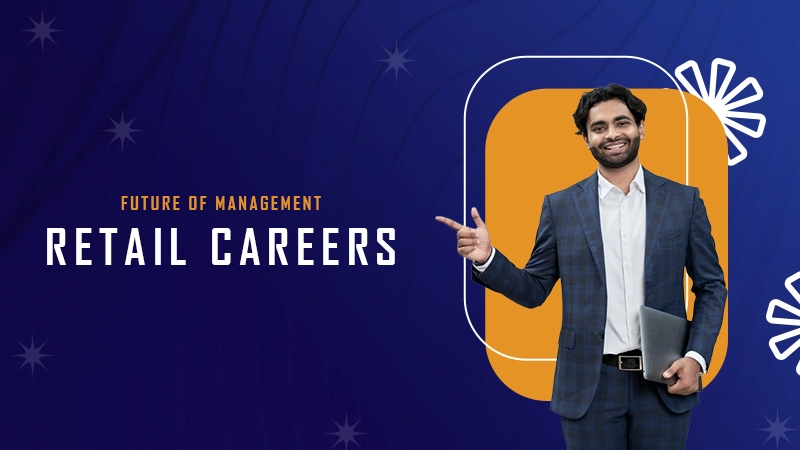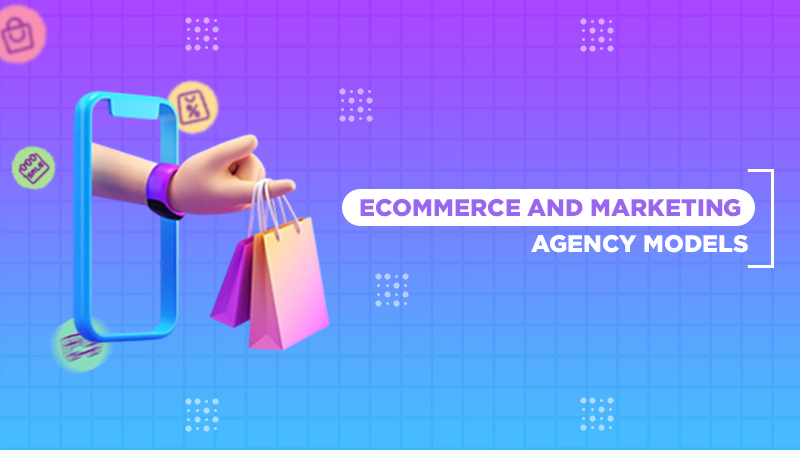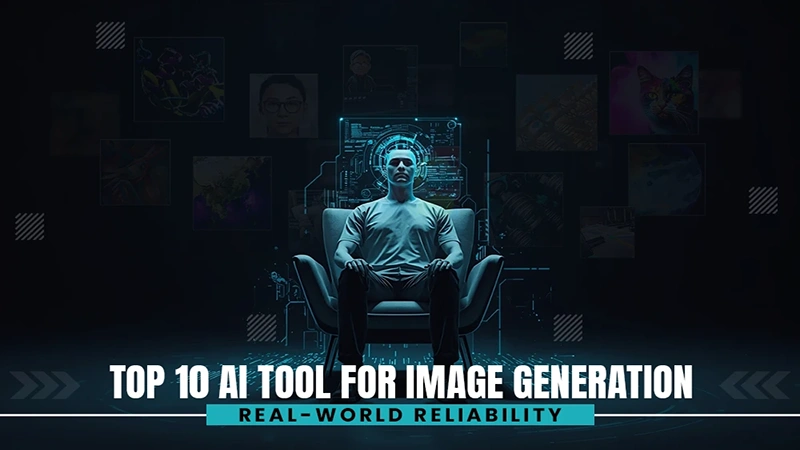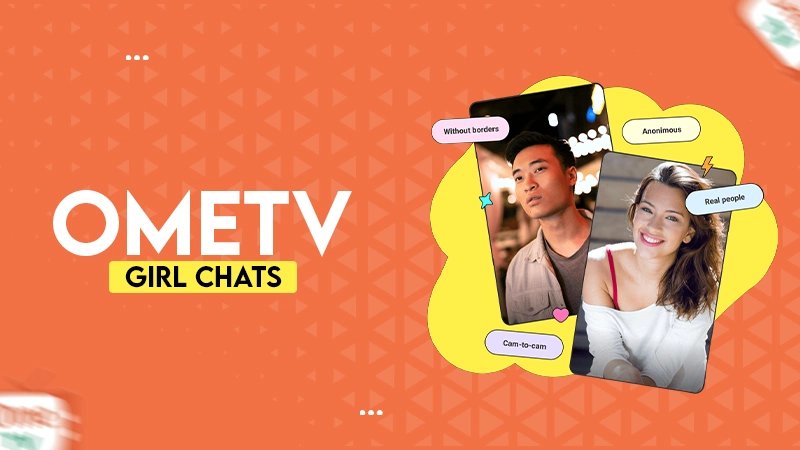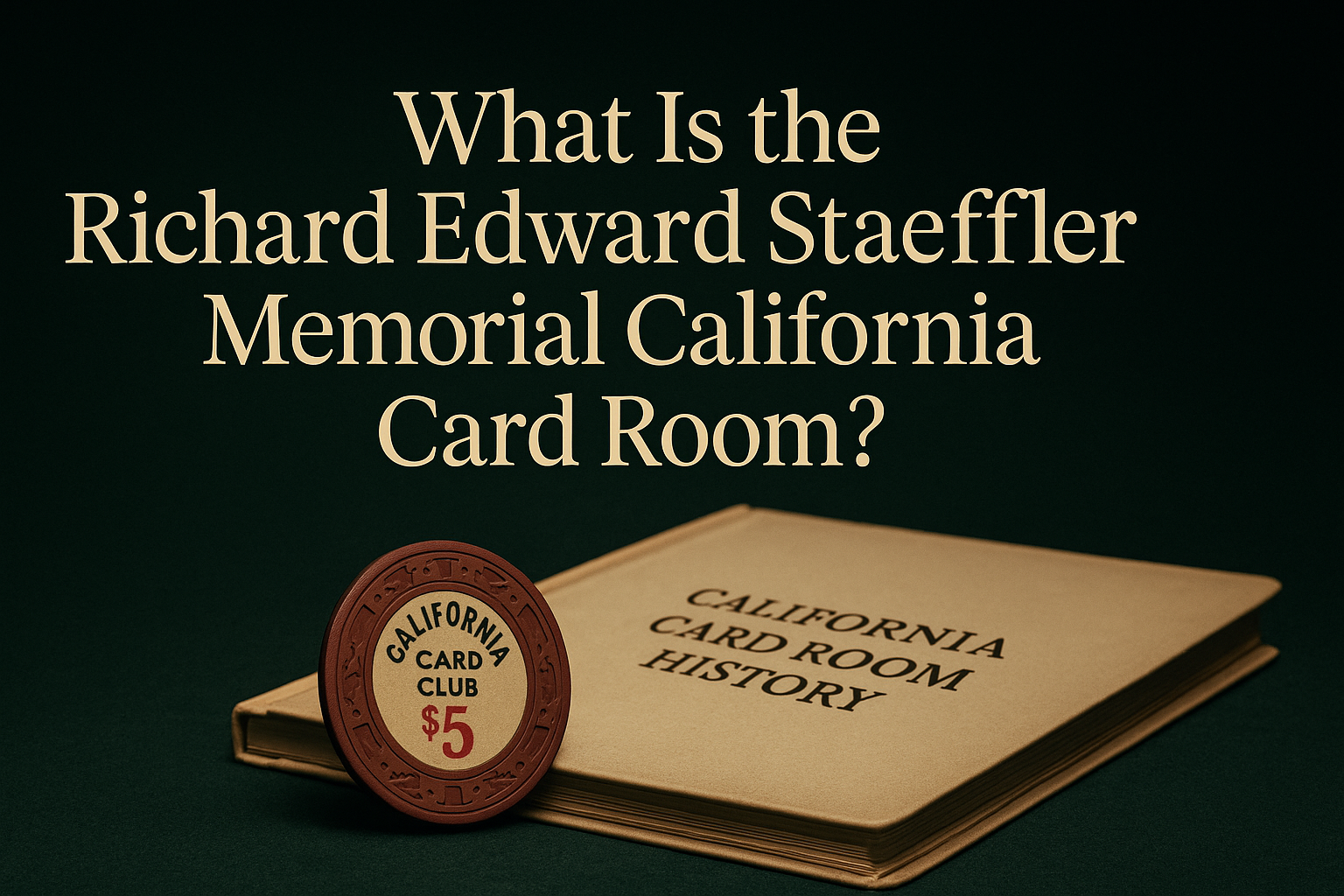“For IoT devices, the right APN settings are the difference between seamless operation and constant connectivity issues.”
— Ginni Rometty, Former CEO, IBM
It is hidden from none that in today’s world, we rely heavily on IoT (Internet of Things) devices. You will be shocked to know that in 2023, there were more than 16 billion IoT devices worldwide, this number is only going to rise and is expected to almost double by 2030. (Statista: IoT connections)
From something as small as connecting your phone to Wi-Fi to huge innovations like smart cities, IoT plays a significant role. But do you know that one of the most important elements in all this is, APN (Access Point Name) which helps in stable connectivity?
If you are also looking for effective ways to configure APN settings for your IoT devices, then you are at the right place, because in this article I will tell you how I configure APN settings for my devices.
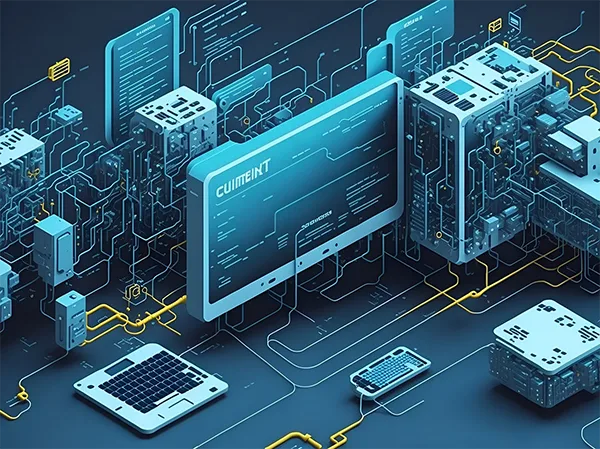
What is an APN?
For those of you who are not aware, an APN, or Access Point Name, is a setting on your IoT device that allows it to connect to the internet through your network provider. This acts as a gateway between your device and the internet service provider, facilitating communication.
Some of you might ask, ‘What would happen without the correct APN settings?’ Well, in that case, your device may encounter connectivity problems or fail to access the internet altogether. It is the APN settings that direct the device on how to communicate with the network, making it a rudimentary element of internet connectivity.
FUN FACT
The right APN configuration can even impact the battery life of IoT devices.
Configuring APN Settings for IoT Devices
We have established that configuring APN settings is crucial for IoT devices to link to the internet through mobile networks. Moving on to the next step, properly setting the following parameters helps me ensure stable connectivity and effective communication between the devices.
Collecting Required Information
Before starting the configuration process, it’s essential to gather all the information you need. The primary detail I focus on is the APN name, which the chosen network provider gives. This is the most important piece of information for setting up the APN.
In some cases, it is possible that your network provider may ask for a username and password, although these are not always necessary.
It’s also beneficial to have the Mobile Country Code (MCC) and Mobile Network Code (MNC), which are often set by the device on its own but should be confirmed for accuracy. Having all this information at hand makes the setup process more straightforward and efficient.
Accessing Your Device’s APN Configuration
To configure the APN settings, first I access the settings menu on my IoT device. The steps for doing this can vary depending on the device type, but generally, I start by opening the settings application.
Once in the settings menu, look for the section related to network or connectivity. You might see this section labeled as “Cellular,” “Mobile Data,” or something similar, depending on your device’s interface.
Within this section, you will find an option to manage or access APN settings. This could be found under a sub-menu called “Access Point Names” or simply “APN.” If your device displays a list of existing APNs, you might need to add a new one to input the correct settings. Remember that finding and selecting the right menu is key to proceeding with the configuration.
Entering APN Settings
The next step, after accessing the APN settings menu, is to enter the details you gathered. If there are existing APNs listed on the device, you will need to create a new one. If that is the case, look for an option to add or create a new APN, which is generally labeled as “Add New” or “Create New.”
Enter the APN name provided by your network provider. If your network provider has given you a username and password, input these details into the system. If required, enter the MCC and MNC codes.
Once you have filled in all the necessary information, do not forget to save the settings. This action is crucial as it confirms that your device’s new mobile network APN settings are applied. Saving the settings guarantees, that the device will use the correct APN configuration for internet access.
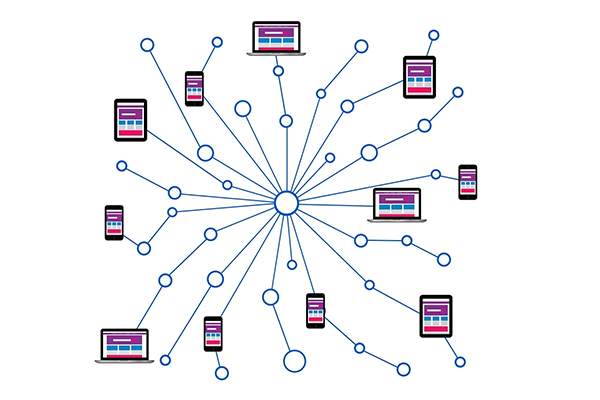
Checking Your Connection
Once APN is set, you should verify that your device is properly connected to the internet. I restart my device for this step. Restarting helps the device involve the new APN settings and effectively establish a connection to the internet.
After the device has restarted, you can test the internet connection to ensure it is working. Try accessing a website or using an application that operates through an internet connection to confirm that your setup was successful.
If you still face connectivity issues, revisit the APN settings and double-check all the details to make sure they were entered correctly. Remember that mistakes in the APN configuration can lead to connectivity issues, so accuracy is essential.
DO YOU KNOW?
The number of IoT devices is forecasted to almost double from 15.9 billion in 2023 to more than 32.1 billion in 2030. Alt Text – Number of IoT connections worldwide.
Troubleshooting Common Problems
To help you out even more, I have listed down some of the ways to troubleshoot common problems that you might encounter while configuring APN settings
- Double-check APN Details: Small mistakes can cause connectivity issues. So, check and guarantee that all information that you fill in is accurate.
- Verify with Network Provider: You can reach out to your network provider to confirm your device’s APN settings.
- Restart Device: Sometimes, connectivity issues can be resolved by restarting the device.
- Update Firmware: Outdated firmware can sometimes cause problems with connectivity, So, make sure your device’s firmware is up-to-date.
By carefully following the steps I shared in this article, you can successfully configure the APN settings on your IoT device and establish a reliable internet connection. Although the process is generally straightforward, attention to detail is still necessary to avoid common mistakes.
If you encounter any difficulties, you can review the steps, and verify the details you have entered, this will resolve most problems for you. Ensuring that you have accurate information and properly configured settings will allow your IoT device to effectively connect to the internet.