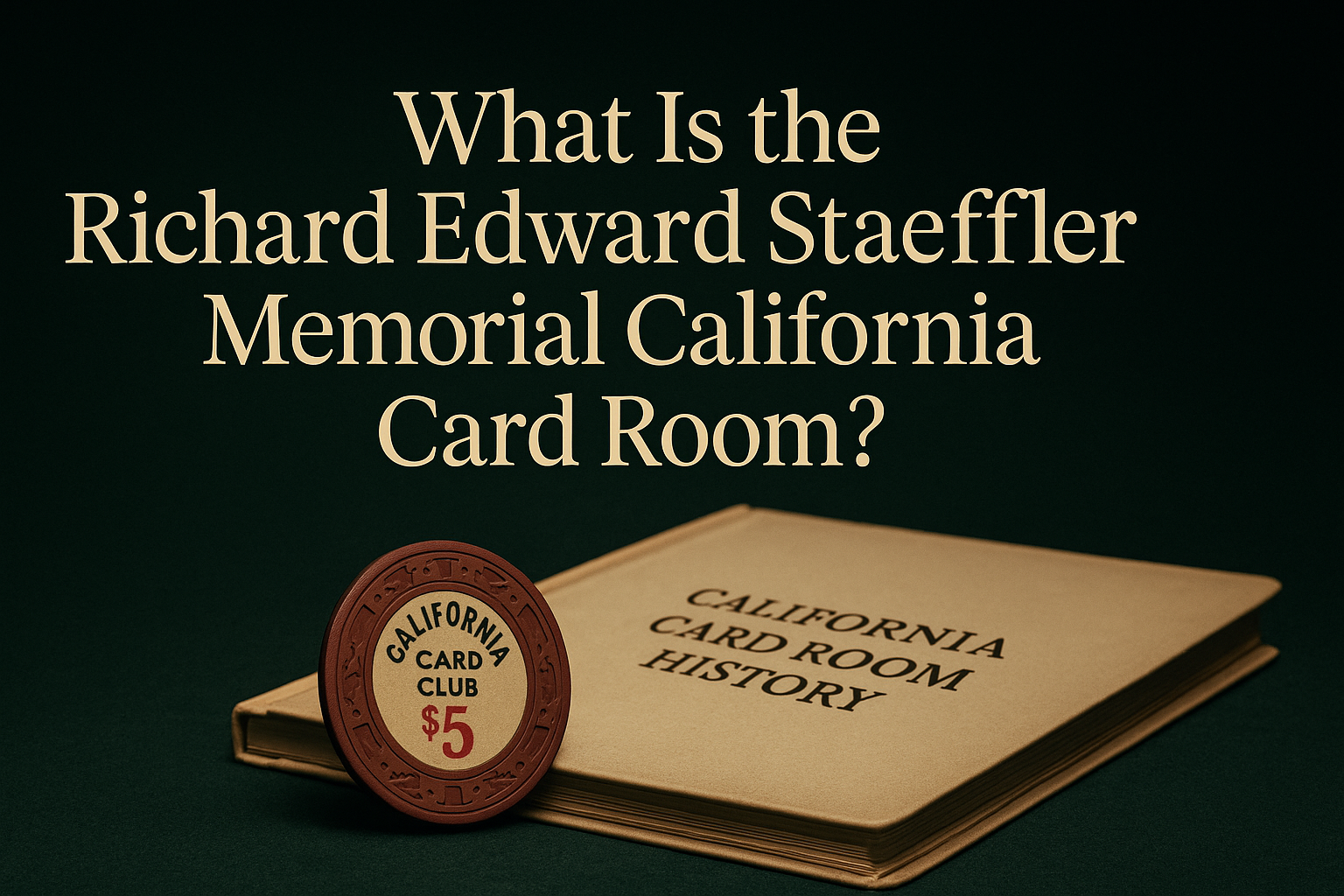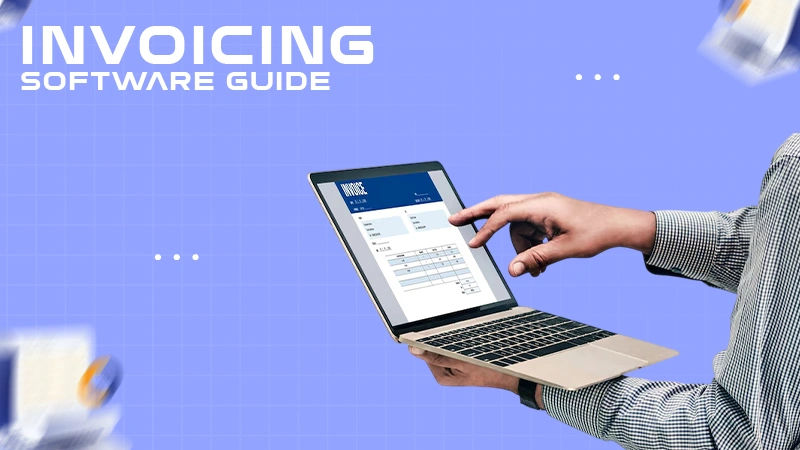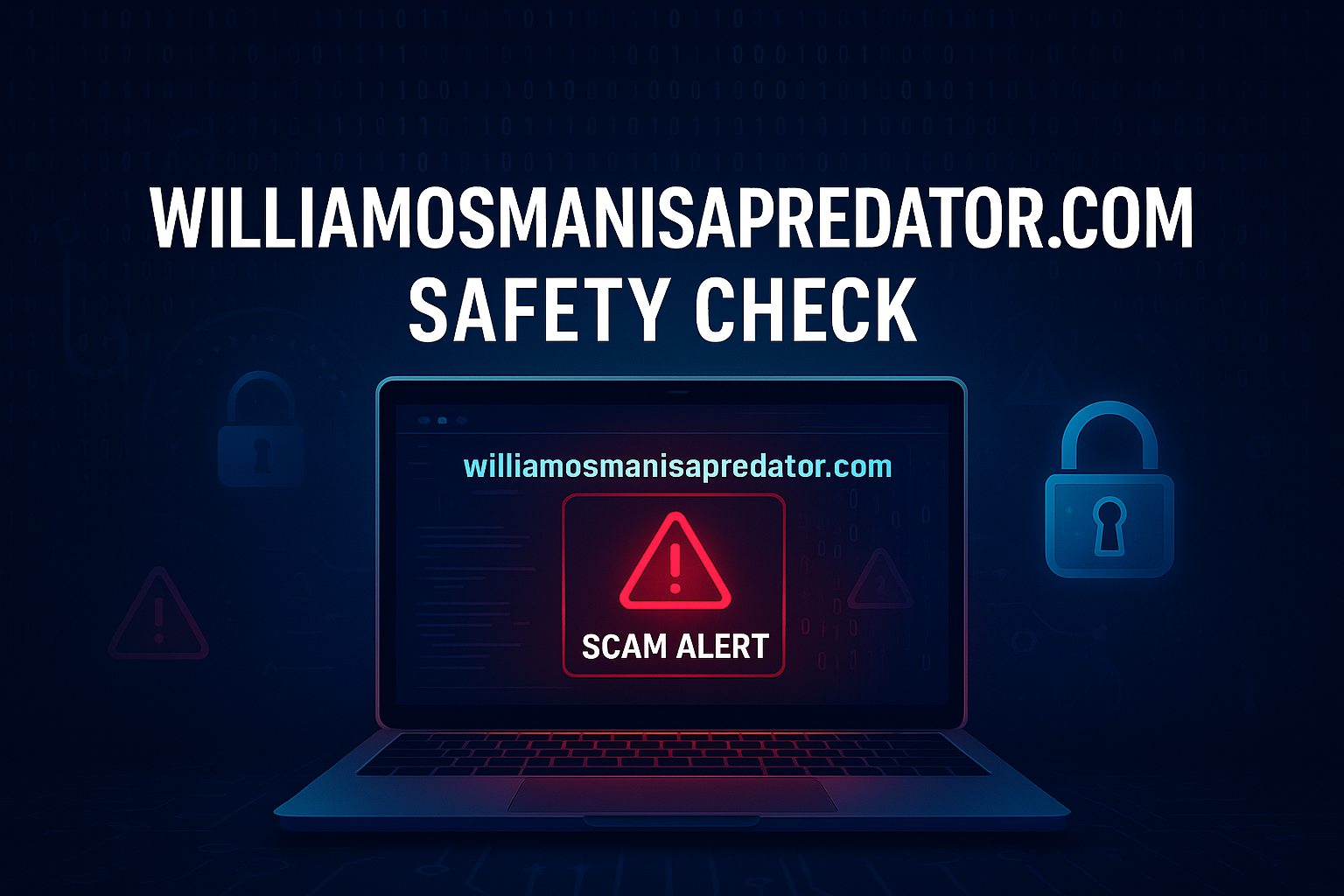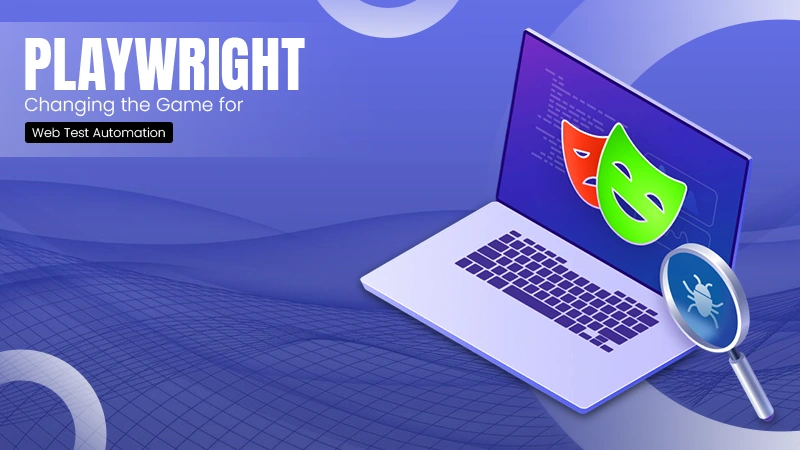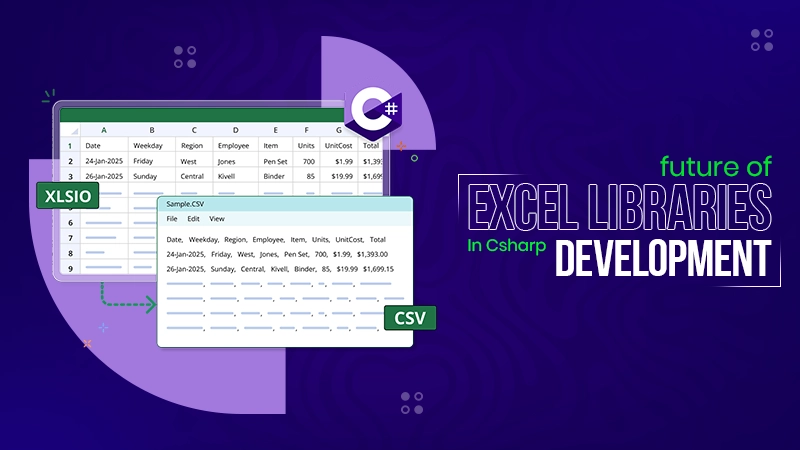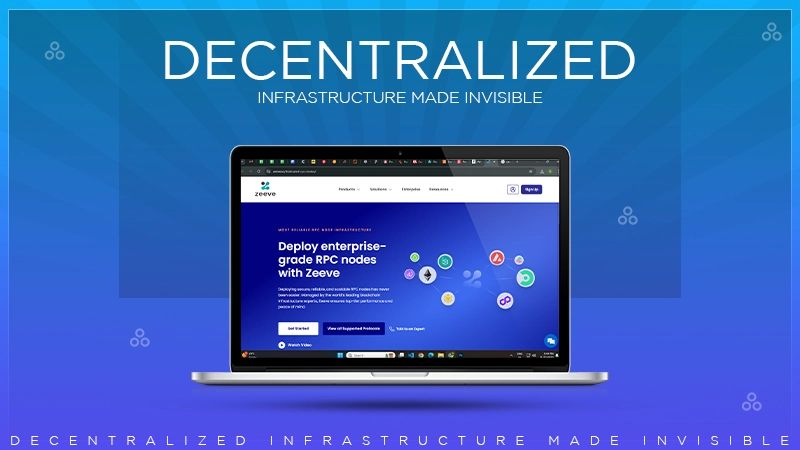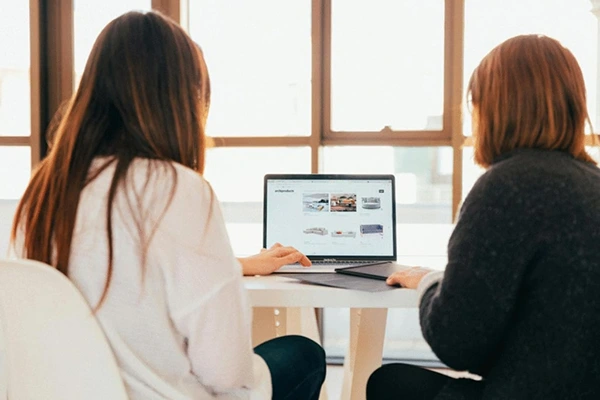
Ever snapped a great moment, only to look at the photo later and feel let down by how it turned out? Maybe it was blurry, too dark, or just didn’t capture the magic you saw in real life. Don’t worry – you’re not alone. The good news? You don’t need to be a pro photographer to fix it.
With the right free tools, you can boost the quality of your photos in just a few clicks. These online image enhancers can turn dull or fuzzy pictures into sharp, colorful ones that actually show how the moment felt.
In this guide, we’ll show you how to use free photo enhancers step by step. Let’s bring your photos back to life!
Understanding Image Quality Enhancement
Before diving into the tools available, it’s essential to understand what image quality enhancement entails. It involves adjusting various aspects of a photo, including brightness, contrast, sharpness, and noise reduction. The goal is to make your images look more professional and appealing overall.
Many factors can affect the quality of an image, including lighting conditions, camera settings, and the quality of the lens used. Through effective enhancement, you can compensate for these issues and achieve satisfactory results.
Step 1: Choose Your Image Quality Enhancer
Your first step is to select an image quality enhancer. Consider whether you prefer a web-based option or downloadable software.
For quick edits, web-based tools are excellent options – you can try this image enhancer to get started and see instant results. If you want more control over advanced features, GIMP is a great choice.
Once you’ve chosen a tool, go to its website or download the software. Make sure your internet connection is stable when using an online tool to ensure a smooth experience.
Step 2: Upload Your Image
After accessing your chosen enhancer, look for an option to upload your image. This usually involves clicking an “Upload” or “Select File” button.
Choose the photo you want to improve from your device, and click open. It’s best to start with the image that requires the most attention, allowing you to see how much of a difference the enhancements make.
Remember to check the file format. Common formats like JPEG and PNG are typically supported by these tools.
Step 3: Adjust Brightness and Contrast
Once your image is uploaded, start by adjusting the brightness and contrast. In most enhancers, these options will be readily available on the editing interface:
Brightness
This adjustment controls how light or dark your photo looks overall. If your image appears too dim or shadowy, increasing the brightness can help bring it to life. It makes hidden details easier to see and can give your photo a cleaner, more vibrant look.
Contrast
Contrast changes the difference between the lightest and darkest parts of your image. By boosting contrast, you can make edges sharper and colors more vivid. It helps your photo look more dynamic and less flat or washed out.
Utilize sliders to find the perfect balance between brightness and contrast. Avoid overdoing it, as too much brightness can wash out details, while excessive contrast can lead to loss of texture.
Step 4: Sharpen Your Image
After adjusting brightness and contrast, it’s time to sharpen your image. Sharpness improves the definition of lines and edges, making your photo appear crisper. In most enhancers, you will find a sharpening tool.
Carefully increase the sharpness while observing the changes in your image. Avoid going overboard; excessive sharpening can create unwanted noise and artifacts.
Step 5: Apply Noise Reduction
Noise can be particularly disruptive in low-light photos, manifesting as grainy spots and pixels. Therefore, applying noise reduction can greatly enhance your image.
Many enhancers feature a noise reduction option. Adjust the noise reduction slider to find a balance that minimizes graininess while preserving important details in your image.
Step 6: Save Your Enhanced Image
Once you are satisfied with the adjustments, the final step is to save your enhanced image. Look for a “Save” or “Download” button.
Before saving, check if you can choose the file format and quality. Opt for higher quality for better results. In most tools, you also have the option to save images directly to your cloud storage or share them on social media.
Tips for Optimal Results
To ensure the best possible outcomes from your image enhancement efforts, consider the following tips:
Start with High-Resolution Images
Whenever possible, choose high-resolution photos as your starting point. These images contain more detail, which gives editing tools more information to work with.
As a result, the enhancements will look smoother and more natural. Starting with a low-quality image makes it harder to achieve sharp, professional-looking results.
Avoid Overediting
Making too many drastic changes can quickly lead to photos that look fake or unnatural. It’s easy to get carried away with sliders and filters, but less is often more.
Focus on small, gradual adjustments to improve the image without losing its original charm. Aim to enhance, not completely change, your photo.
Try Different Tools
Not all image enhancers work the same way, and each has its own strengths. Some tools may work better for portraits, while others are great for landscapes or low-light shots.
Spend some time exploring different options to see which one fits your needs best. Finding the right tool can make editing faster, easier, and more fun.
Learn More with Tutorials
Some tools, like GIMP, offer advanced editing features that can seem overwhelming at first. Watching video tutorials or reading step-by-step guides can help you get comfortable with them.
The more you learn, the more creative control you’ll have over your edits. With practice, you’ll be able to do things you didn’t think were possible.
Using Free Image Quality Enhancers
Enhancing your photos doesn’t have to be a daunting task. With the right tools and techniques, anyone can elevate their image quality to professional standards. Use the steps outlined in this guide to experiment and discover the best enhancements for your unique images.
If you’re looking for a quick solution to improve your photo’s aesthetics, you can try this image enhancer and appreciate the difference it makes. Don’t hesitate to share your enhanced images with others, as your improved photography skills can inspire creativity in your community.
Is this article helpful? Keep reading our blog for more.