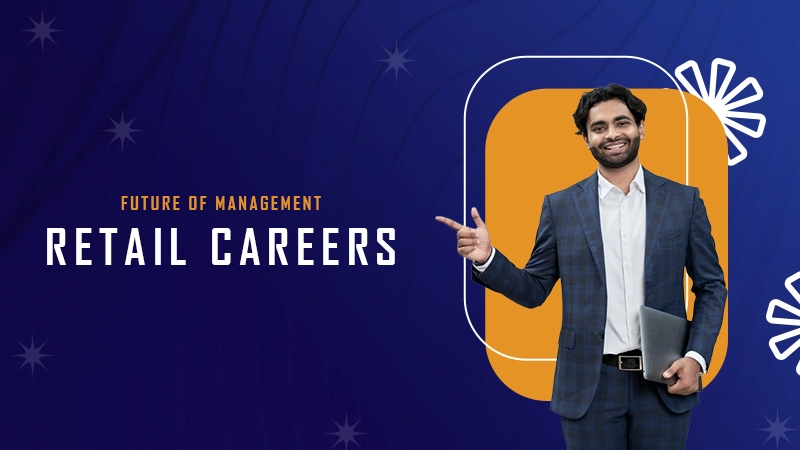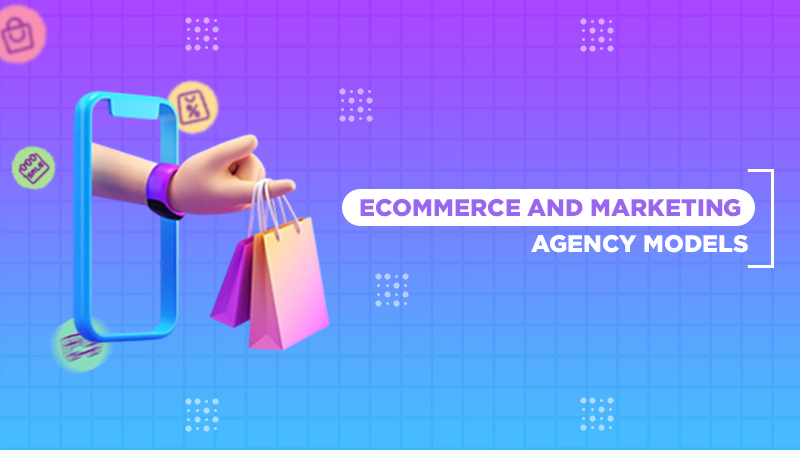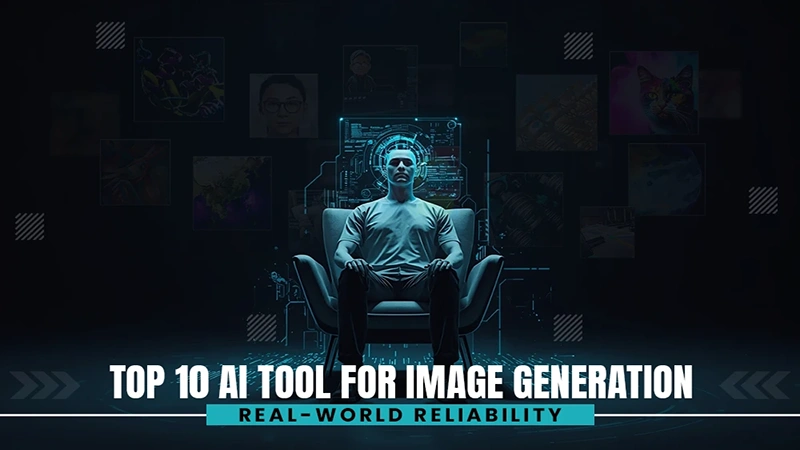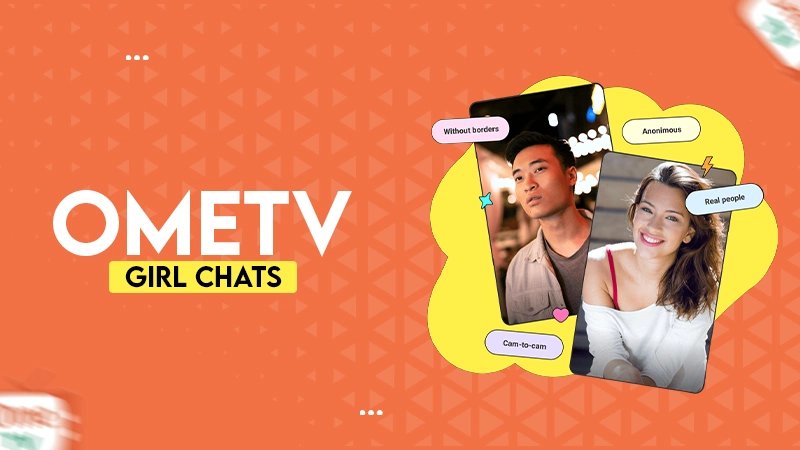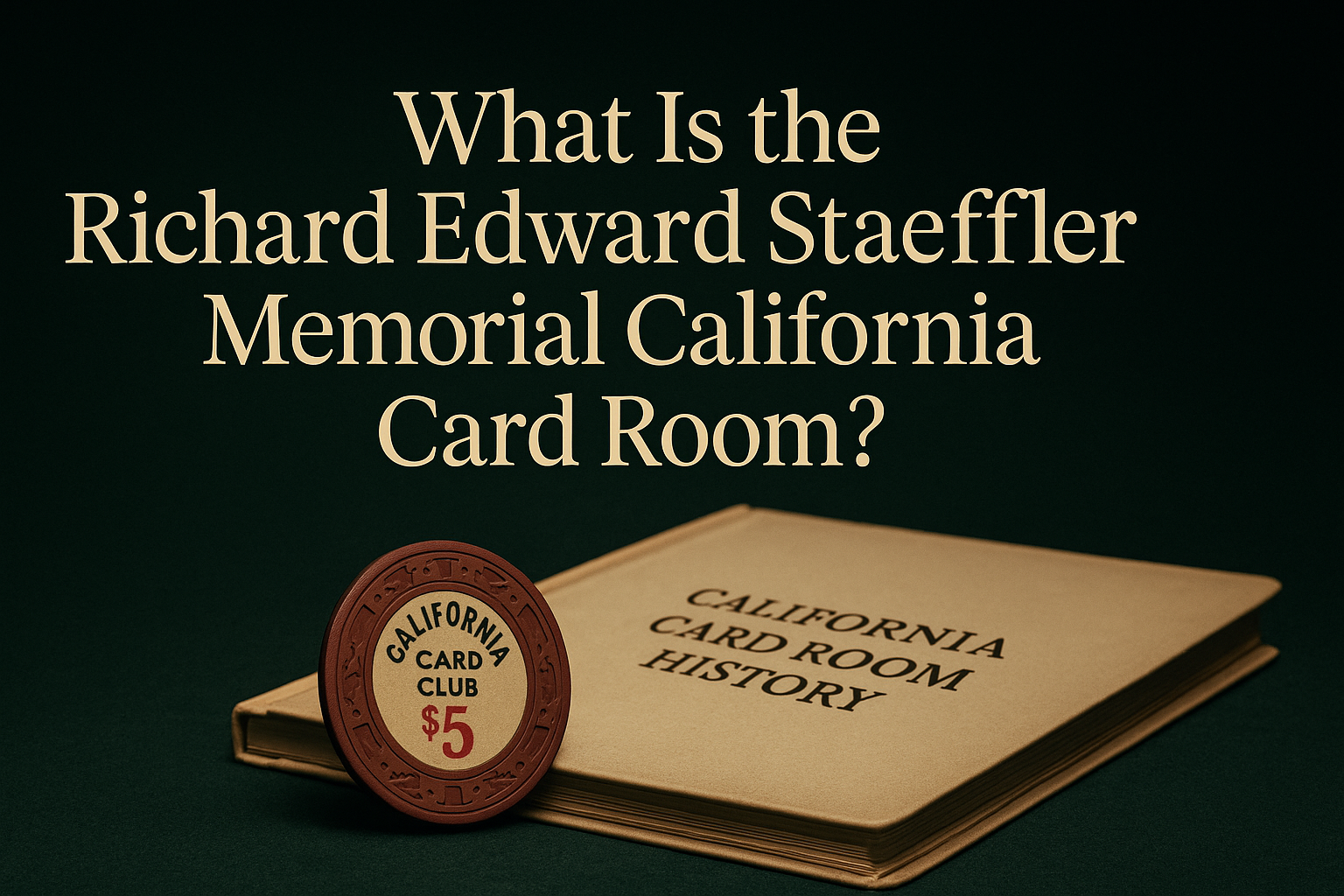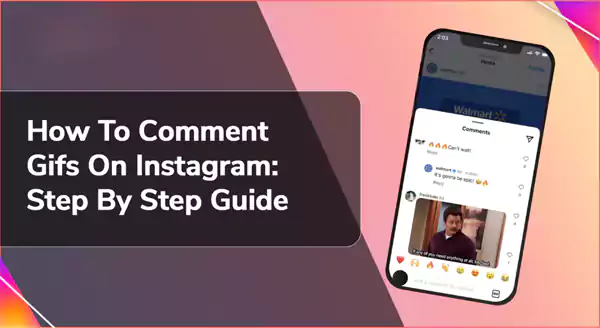
GIFs – one of the greatest inventions of all time! Today, GIFs have become a universal language that speaks louder than words. On the other hand, Instagram is a platform where visuals rule over everyone.
Giphy is always fun and a vibrant way to express emotions and reactions in comments. However, adding it can elevate your message from ordinary to extraordinary.
Recently, Mark Zuckerberg and Adam Mosseri announced that you can now post GIFs in the comment section of Instagram. Instagram even says this new feature is “now available globally”.
So, get ready to express yourself effectively with just a click or two.
Now the question arises how to comment GIFs on Instagram? Chill! We’ve got you covered.
Go through this guide to explore how to comment GIFs on Instagram and transform any comment into something special.
How To Comment GIFs On Instagram Post?
Here comes the most awaited part. Since many of you have been waiting to experience this feature, the weight is over now.
GIFs definitely open opportunities for effective engagement and can make your comment stand out.
Now that you are looking at the process to put GIFs in Instagram comments, posts, carousels, and reels, this is where we come into the picture. Adding a GIF to your comment on Instagram is simple and fun. Here is how you can do it:
- Log in to your Instagram and search for the post you want to comment on.
- Tap on the speech bubble icon below the post to open up the comments section.
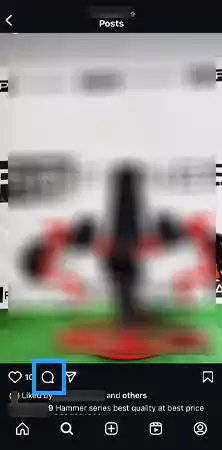
- Now, look for the smiley face or GIF option in your keyboard toolbar.
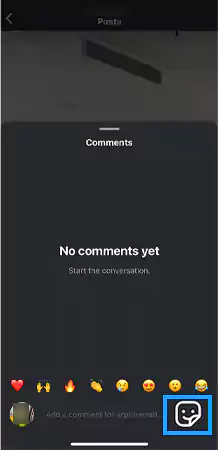
- Now, tap on “GIF”.
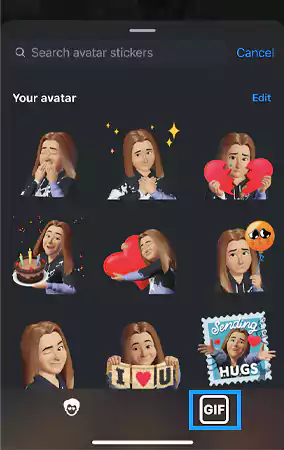
- From the library of GIFs, you can scroll through available GIFs or use keywords in the search bar to find something specific that resonates with your mood or message.
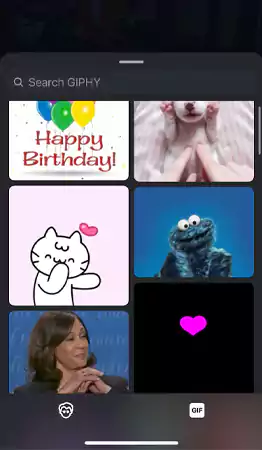
- The moment you are done selecting the GIF, it will be posted automatically.
Now you can see your animated expression beneath the original post.
Is It Possible to Reply to Comments With GIFs?
As of now, no! If you want to reply to an already posted comment with a GIF, then there is no way to do so. We totally understand that it adds a personal touch to your response and makes the conversation more engaging. But, it is what it is!
Alternatively, what you can do is simply mention the individual you are willing to reply. This can indicate to them that you have replied to their comment.
What If You Can’t See the GIFs Option in Instagram Comments
Can’t find GIFs on Instagram comments? Worry not! We are here to help you out. If you don’t see the GIFs option in Instagram comments, there are a few things you can try to fix the issue:
- Update Instagram: Most probably, an outdated version of the app refrains users from using updated features. So, make sure you have the latest version of Instagram installed.
- Check Internet Connection: Internet connection also plays an important role as it may prevent GIFs from loading in Instagram comments. If this happens to you, simply switch to a stronger Wi-Fi network or mobile data.
- Force Close and Reopen App: Another way to fix this issue is to force close and reopen the app. What it does is it can fix potential glitches or bugs that may be causing the GIFs option to not appear.
- Clear Cache and Data: Force closing doesn’t work for you? Another way to fix this issue could be clearing the cache and data for the app. Doing so will reset the app settings or data and can fix this issue.
- Reinstall App: If none of these solutions work, try uninstalling and reinstalling the app on your device. This will give you a fresh start with all of its features.
- Contact Instagram Support: At last, if none of the workarounds worked, then there might be an issue with your account or device that requires help from the support team.
How to Remove GIFs On Instagram Comments?
Sent the wrong GIF while in a hurry? Don’t panic as you can remove it in a few seconds. Want to know how? Find the process below:
- As usual, launch the Instagram app on your device.
- Go to the post you have commented the wrong GIF on.
- Hold and press the GIF you have posted.
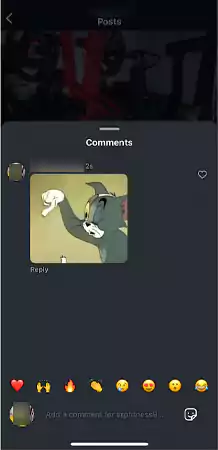
- From the list of options, tap on “Delete”.
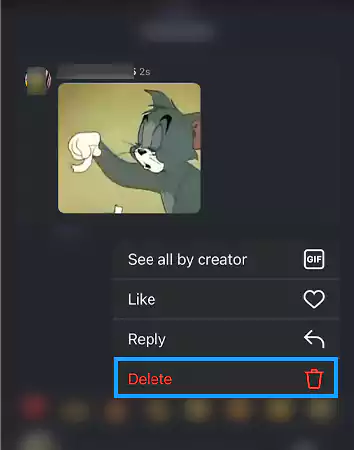
Once deleted, you cannot retrieve that specific comment unless you retype everything again from memory. However, you have to be a little mindful while using this feature.
Tips For Choosing the Right GIF For Your Comment
Although it’s always good to check how your comments look before posting them. But, familiarizing oneself with the right tips can let you avoid such mistakes.
With that said, here are the tips for choosing the right GIF for your comment:
- Consider the Context: Being mindful of the context is ideal. Your GIF should match the tone. For instance, if it’s a light-hearted post, then you can reply with a funny GIF or a meme.
- Think About the Audience: Knowing the audience is another tip before posting a GIF. As we mentioned right above, the GIF should resonate with your audience. For example, a humorous meme may go well with friends but might not be appropriate in a professional setting.
- Explore Trending GIFs: Trending GIFs often capture current moods or sentiments. So, as an outcome, it enhances your response significantly.
- Check For Relevance: Relevancy of the GIF is very important. For example, a random GIF might confuse your message instead of overpowering it.
Conclusion
To end this guide, we can say that GIFs have transformed how we communicate on social media. And yes they truly add an extra layer of emotion and context to our messages.
However, now that you know how to comment GIFs on Instagram, you can interact in a creative way to interact with friends or followers.
By relying on the tips mentioned above, you can share laughter, surprise, or even a bit of sass with the right GIF.
So go ahead—explore those endless possibilities! Add some personality to your comments and watch as conversations become livelier than ever.