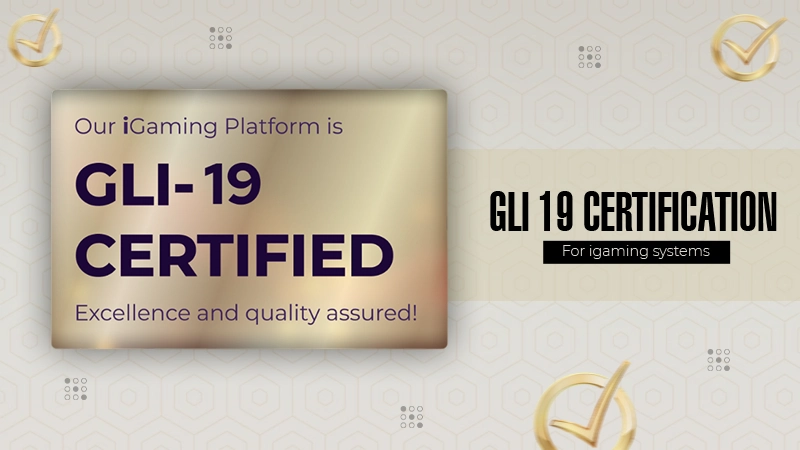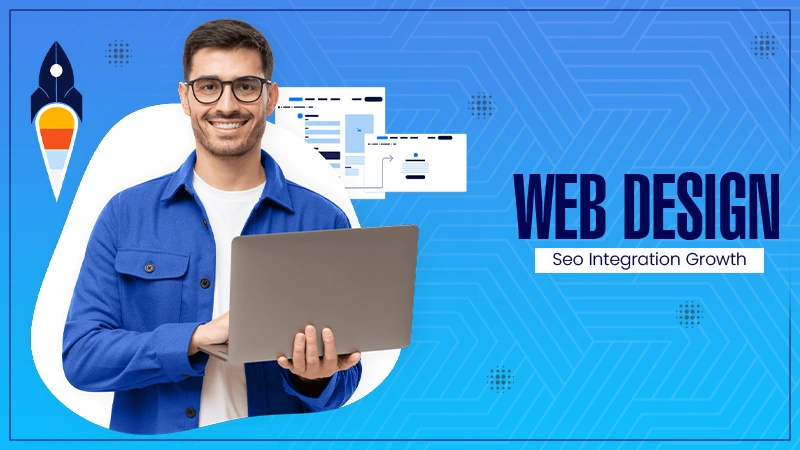In the digital age, images are central to communication, branding, and creativity. Whether you’re a designer, developer, content creator, or everyday user, converting image file formats is a common task that can significantly impact quality, compatibility, and file size.
Understanding the nuances of different image formats and how to convert them effectively is key to maintaining the integrity of your visual content. This article covers essential tips for seamless image file format conversion. Read on.
Understand Common Image Formats
Before diving into conversions, it’s crucial to understand the strengths and limitations of common image formats:
JPEG (.jpg)
Widely used for photographs and web images. Supports millions of colors and uses lossy compression to reduce file size. Ideal for smaller files, but not for images needing frequent editing.
PNG (.png)
Supports lossless compression and transparency. Great for web graphics, logos, and images needing a transparent background.
GIF (.gif)
Best for simple animations and low-color graphics. Limited to 256 colors, which can compromise quality for complex images.
TIFF (.tiff)
High-quality format is often used in photography and printing. Supports lossless compression and is suitable for preserving detail.
BMP (.bmp)
Uncompressed format that maintains high quality but results in large file sizes. Not commonly used today due to inefficiency.
WEBP (.webp)
Modern format developed by Google offering superior compression for web use. Combines the best of JPEG and PNG.
HEIF/HEIC
Used by Apple devices for efficient storage of high-quality images. Not universally supported yet.
Knowing the best format for your use case is the first step toward successful conversion.
Use the Right Tools
Using a reliable image converter tool is critical for maintaining image quality and ensuring format compatibility. Popular options include:
Online Converters
Tools like Convertio, CloudConvert, and Zamzar offer quick web-based conversions. They are convenient but may have limitations on file size or batch processing.
Desktop Software
Programs like Adobe Photoshop, GIMP, or IrfanView provide advanced settings for high-quality conversion. These tools allow for precise control over output quality, resolution, and color profiles. With the right tool, you can easily design PNG to JPG and more.
Command-line Tools
Tools like ImageMagick or FFmpeg (for animated formats) give developers powerful options for batch processing and scripting. They’re ideal for automating repetitive tasks and handling large volumes of images.
When selecting a tool, consider factors such as ease of use, supported formats, batch processing capabilities, and output quality.
Preserve Image Quality
One of the biggest risks in image file format conversion is loss of quality. To mitigate this:
Avoid Repeated Lossy Conversions
Each time you save a JPEG file, the quality can degrade. Try to edit in a lossless format and export to JPEG only at the final stage.
Choose the Right Compression Settings
Tools often allow you to adjust compression levels. Be cautious of overly aggressive compression, which can introduce visible artifacts.
Use Lossless Options When Necessary
If image fidelity is paramount (e.g., for printing or archiving), use formats like PNG or TIFF. These ensure the image remains unaltered through multiple edits or transfers.
Maintaining image resolution and avoiding unnecessary scaling during conversion also helps preserve visual quality.
Optimize File Size for Web Use
Large image files can slow down websites and hurt SEO. To optimize image size during conversion:
Resize Large Images
Ensure your images are no larger than necessary for their intended display size. This reduces bandwidth consumption and improves page load times.
Use Modern Formats
WebP or AVIF offers smaller file sizes without compromising visual quality. They are supported by most modern browsers and are great alternatives to JPEG or PNG.
Compress Images Smartly
Tools like TinyPNG or Squoosh allow you to visually compare compression levels to find the best balance. This visual comparison helps you choose the best quality-to-size ratio for your needs.
When done right, image optimization can dramatically improve page loading speed and user experience without noticeable quality loss.
Maintain Transparency and Metadata
Different formats handle transparency and metadata differently. Be aware of the following when converting:
Transparency
PEG does not support transparency. If your image has transparent elements, use PNG, GIF, or WebP.
Metadata
EXIF data (camera settings, location info, etc.) can be lost during conversion. Some tools allow you to preserve or strip metadata depending on privacy and file size needs.
For branding and web design, preserving transparency is essential, so always test output files before deployment.
Consider Color Profiles
Color profiles (such as sRGB or Adobe RGB) ensure that images look consistent across devices. During conversion:
Stick to sRGB for the Web
This color space is widely supported and helps maintain color consistency across browsers and screens. It is the default color space for most web browsers and monitors.
Check Color Management Settings
Some software tools allow embedding or stripping color profiles. If color accuracy is crucial (e.g., for printing), make sure profiles are embedded correctly.
Poor handling of color profiles can lead to dull or distorted images, especially when viewed on calibrated monitors.
Test Compatibility
After conversion, always test your images in their intended environment. Here are some of them:
Web
Open in multiple browsers (Chrome, Firefox, Safari) and on different devices. This ensures consistent appearance and performance across platforms.
Use soft-proofing tools or test prints to verify accuracy. Colors may appear differently on paper than on screen, so checking before mass production is wise.
Apps and Software
Ensure that your target software supports the format and handles transparency and resolution correctly. Not all programs handle modern formats or metadata the same way.
What works well in one application may not in another, so testing is key before wide deployment.
Stay Updated on New Formats
The image landscape continues to evolve. Formats like AVIF, JPEG XL, and WebP 2.0 promise better compression and features. To stay ahead:
Keep your tools updated. Monitor support across browsers and platforms. Experiment with new formats to determine whether they meet your needs.
Adopting modern formats early can give you an edge in performance and compatibility.
Master Image File Format Conversion Now
Image file format conversion may seem like a simple task. However, doing it well requires thoughtful consideration of quality, format features, and end-use requirements.
By following this guide, you can ensure that your images look great, load quickly, and remain compatible across platforms. Whether you’re a professional or a casual user, these essential tips will help you streamline your workflow and maintain the integrity of your visual content during every conversion.
If you want to read more articles, visit our blog.