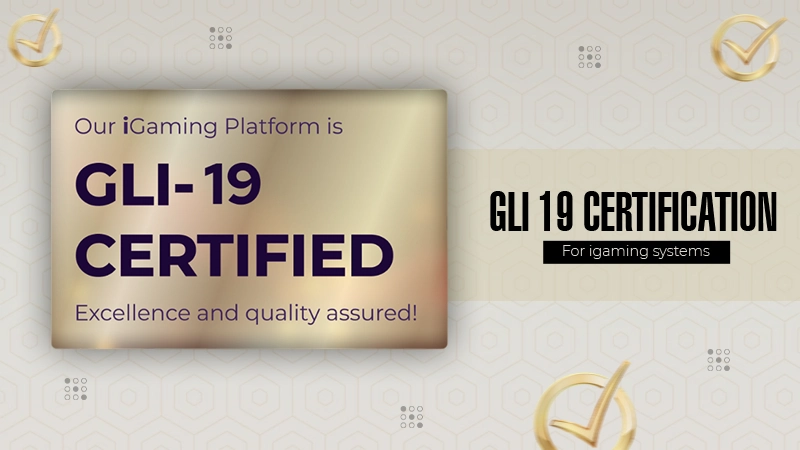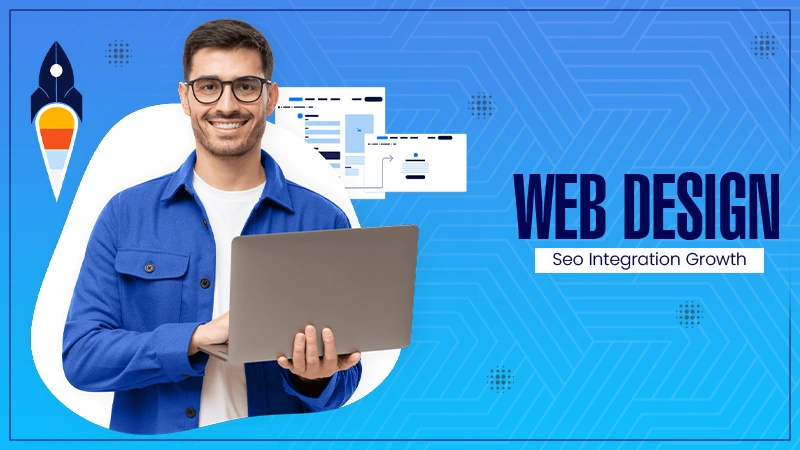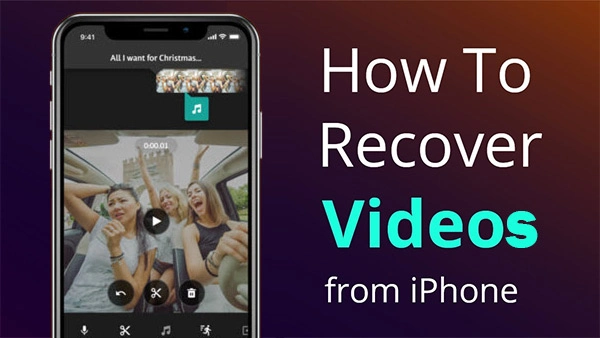
I accidentally deleted a video from my iPhone, and it is not even present in the Recently Deleted folder. Is there any data recovery method to restore lost videos?
Accidental deletion of videos from your iPhone can be a distressful experience. Thanks to Apple’s Recently Deleted folder in the Photos app, which temporarily stores all your deleted photos and videos for 30 days. But what happens if the video has already been cleared from this folder, or the 30-day recovery window has passed?
In this comprehensive guide, we’ve explained some probable reasons why your video might be removed from the Recently Deleted folder, how to recover videos deleted from the iPhone’s Recently Deleted folder and much more. By the end, you’ll know exactly which steps to try depending on your unique situation.
Common Reasons for Deletion of Videos from iPhone
Before exploring different iPhone data recovery methods to recover deleted videos from iPhone, it’s useful to understand why video deletion happens on iPhone. Some common reasons include:
- Accidental Deletion: One of the main reasons for video loss on iPhone is accidental deletion. You might have deleted videos while browsing other files and folders on your iPhone.
- Full Storage Issues: Sometimes, when your iPhone is running low on storage, you might delete videos without realising their importance.
- iOS Updates or System Errors: Your video files may get deleted or vanish from the Photos app after a software update, as such updates can sometimes cause unexpected glitches.
- Factory Reset or Device Restoration: Performing a factory reset or restoring the iPhone without any proper backup can result in the complete loss of videos.
- Corrupted Files or Malware: Although rare on iPhones, file corruption or malicious apps can also lead to video loss.
How do I Recover Deleted Videos from an iPhone?
Now that you are familiar with the reasons for video deletion on iPhone, it’s time to apply a proper iPhone data recovery method to recover your files. In this part of the blog, we’ve outlined some common methods, including iOS features or third-party iPhone data recovery software, that you can try to recover your deleted videos:
Method 01: Check iCloud Photos
If iCloud Photos is enabled on your iPhone, your deleted videos are still recoverable since Apple syncs all media across devices linked to your Apple ID. To recover your videos using iCloud Photos:
- Launch the Settings app on your iPhone.
- Now, click on your Apple ID profile > iCloud > Photos.
- Check if iCloud Photos is enabled.
- If it is enabled, log in to iCloud.com on a computer or browser.
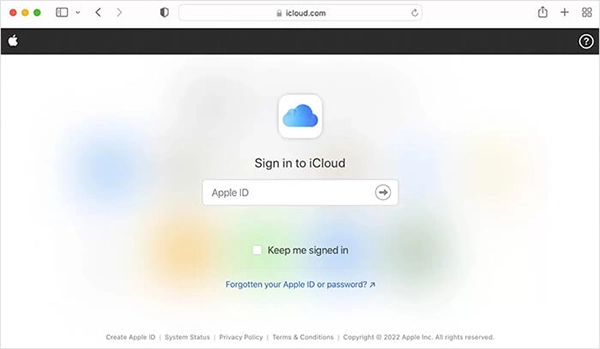
- Open the Photos app, go to Recently Deleted.
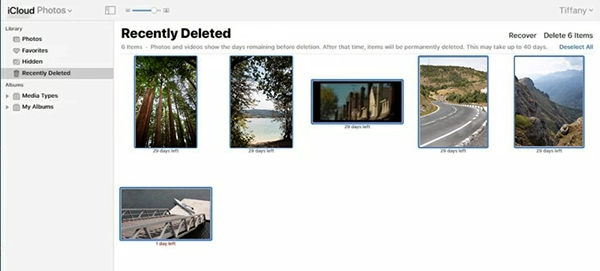
- If your video is available there, restore it directly.
Method 02: Recover from iTunes/Finder Backup
Another backup alternative that you can try to recover your deleted files on iPhone is via iTunes (Windows/macOS Mojave or earlier) or Finder (macOS Catalina and later). These tools allow you to restore your entire device from a previously created backup, which may include the videos that were deleted. To recover videos using this method:
- Firstly, connect your iPhone to a computer using a USB cable.
- Launch iTunes (or Finder on macOS Catalina+).
- Click on your iPhone name when it appears.
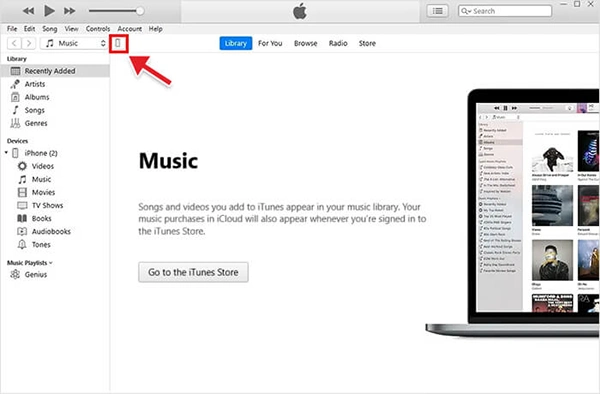
- Go to the Summary/General tab, and select Restore Backup.
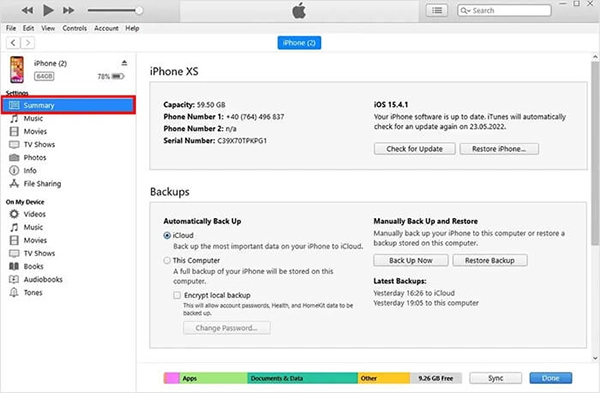
- Select the most recent backup of your deleted videos.
- Lastly, click Restore.
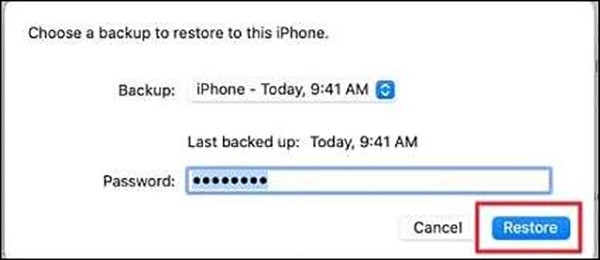
Method 03: Use iPhone Data Recovery Software
If you don’t have any of the aforementioned backups of your lost videos, it’s time to use an iPhone data recovery software. Tools like Stellar Data Recovery for iPhone are specifically designed to recover permanently deleted data, including photos, videos, messages, and more. The software can help you restore your files even if they are not in the Recently Deleted folder, i.e. after permanent deletion. You can also use this tool to recover files from iCloud or iTunes backup.
Key Features of Stellar’s iPhone Data Recovery Tool:
- The software supports recovery of deleted photos, videos, documents, and other types of files.
- It allows you to preview the recoverable files before restoring them, so you only recover what you need.
- It is compatible with the latest iOS versions and iPhone models.
- The software is designed with a simple, intuitive interface that makes the recovery process easy even for non-technical users.
Here’s how to recover videos deleted from iPhone ‘Recently Deleted’ folder using this amazing software:
Step 1: Download and install the Stellar Data Recovery for iPhone tool on your Windows PC or Mac from the official Stellar website.
Step 2: Connect your iPhone to that device using a USB cable. Launch the software and from the homepage, select Recover from iPhone from the left pane and choose the type of file you want to recover. Click Next to begin the scan.
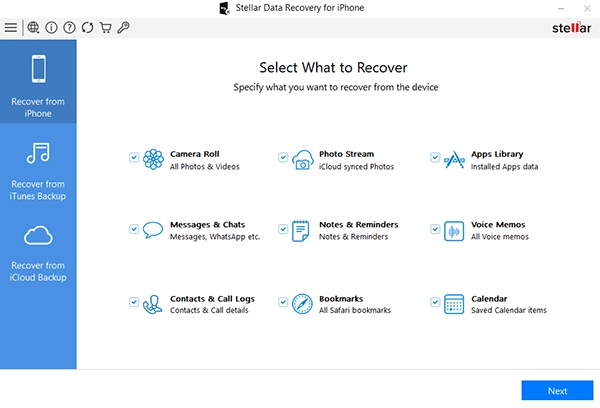
Step 3: Once the scan is completed, preview the recoverable files and select the videos you want to restore.
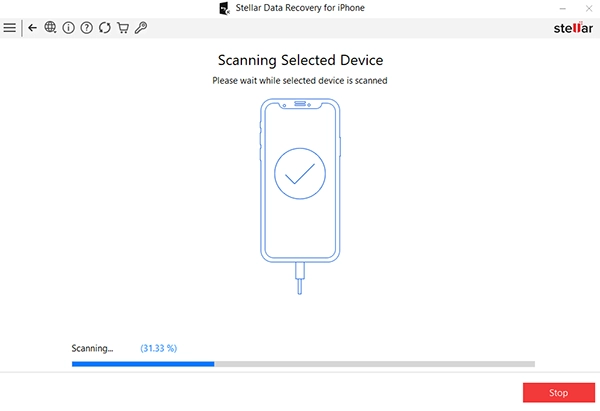
Step 4: Click the Save button to save recovered videos in a secure location on your computer.
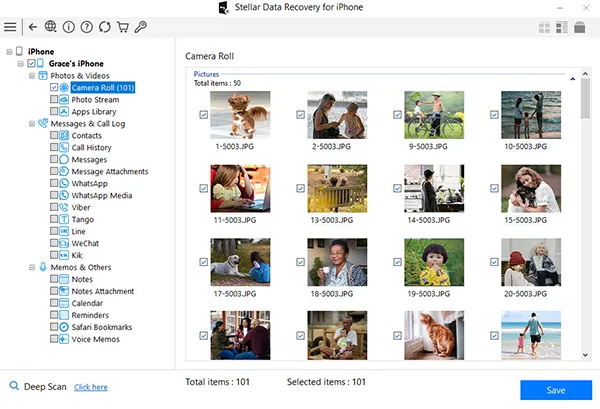
Method 04: Check Other Apps and Cloud Backups
Instances may occur when your video is not actually deleted, but it is simply moved to a different location on your iPhone. In such cases, it’s a good idea to check the following folders:
- Google Photos – If auto-sync is enabled on your iPhone, your videos may be safe.
- Dropbox/OneDrive – Check cloud backup folders, as the required videos might be uploaded earlier.
- WhatsApp/Telegram – If you’ve shared the video via WhatsApp or Telegram, you can re-download it from your device.
- Email Attachments – You might have sent or received deleted videos from your Email account.
Preventing Future Data Loss on iPhone
Recovering videos using the aforementioned iPhone data recovery methods is quite easy, but it is better to avoid such issues from your end. You can consider the following tips to avoid the sudden deletion of videos on your iPhone:
- Enable iCloud Photos: Sync your iPhone to iCloud Photos so your videos can be backed up automatically. You can restore them from iCloud on any device.
- Regularly Back Up via iTunes or Finder: Make it a habit to create backups on your computer at least once a month.
- Avoid Deleting Videos in Bulk: Instances like accidental deletions can be easily avoided if we carefully check the videos or files while deleting them. Always double-check before confirming.
- Use Professional Recovery Software Early: If a video is critical, don’t wait too long. Use recovery software as soon as possible for the best results.
Conclusion
Hope the aforementioned iPhone data recovery methods help you in easy and quick recovery of deleted videos, even if they’re no longer in the ‘Recently Deleted’ folder. Start by checking the iCloud backups, then move to iTunes or Finder backups. If all these methods fail, use third-party iPhone data recovery software such as Stellar Data Recovery for iPhone to get your lost videos back.
The key takeaway is proactive prevention. Enable automatic backups, use multiple storage options, and be cautious when deleting files. That way, even if accidents happen, your precious videos will always have a safe copy waiting to be restored.