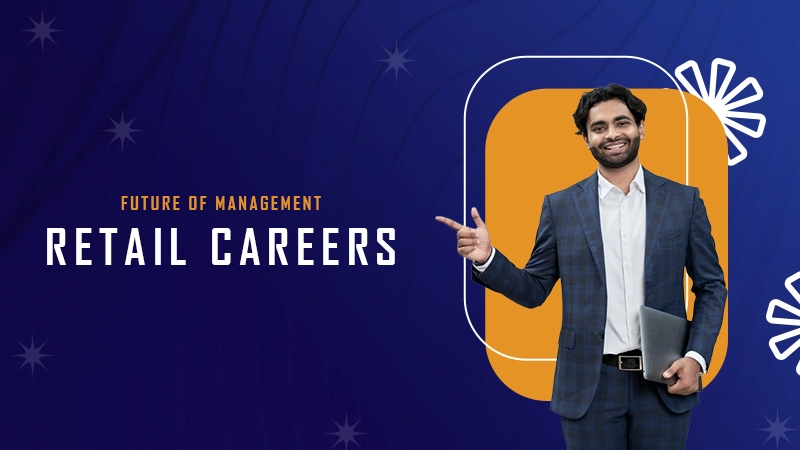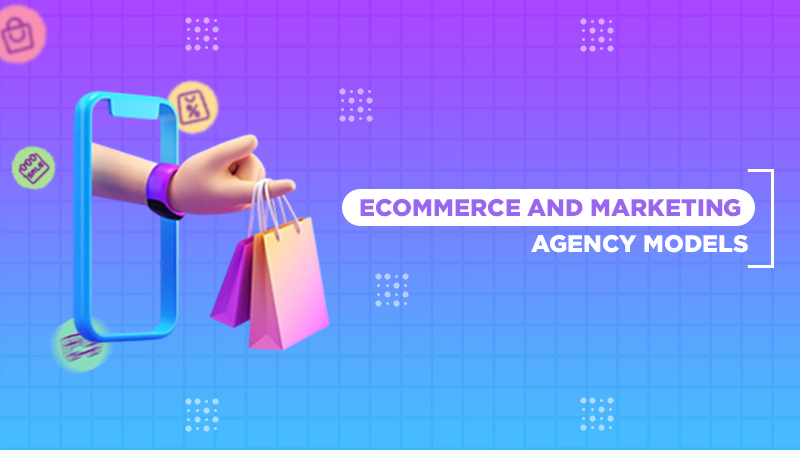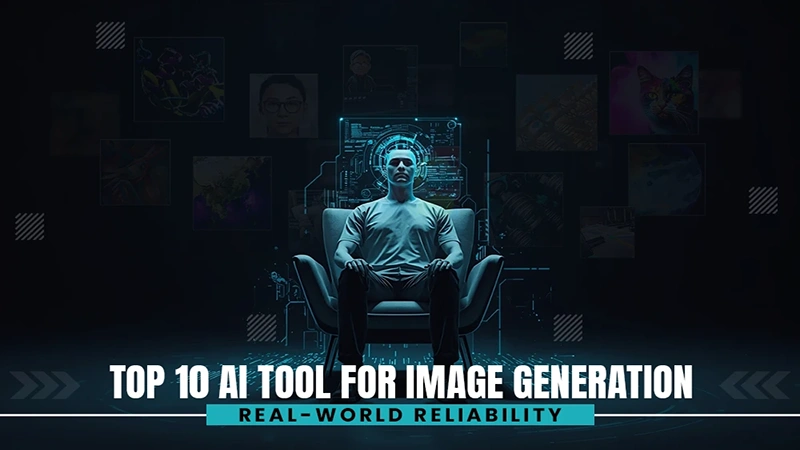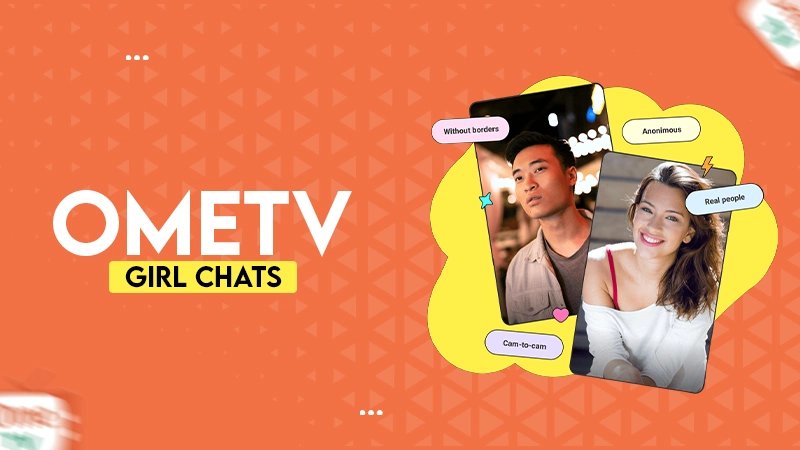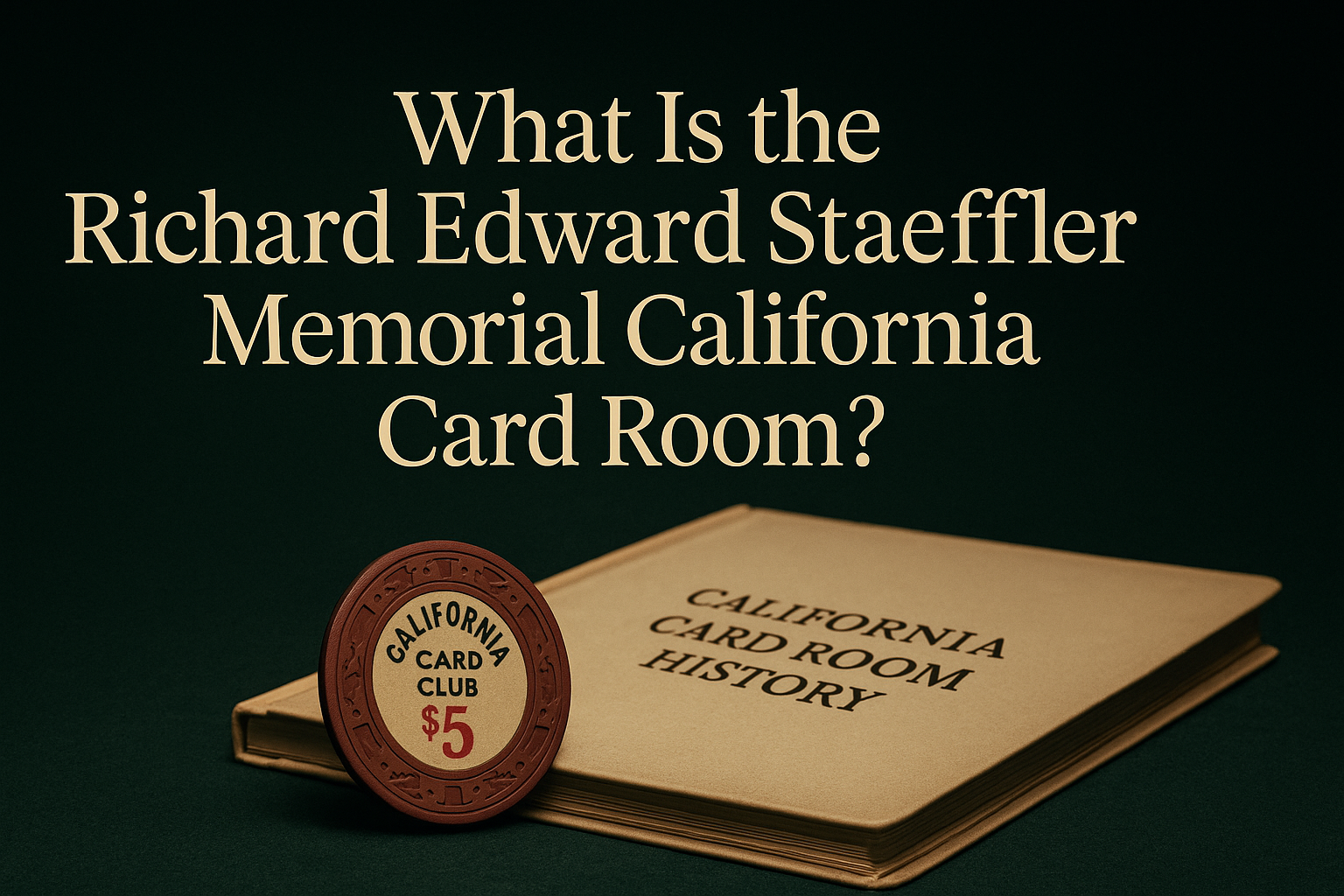When looking to customize your iPhone 17, premium vinyl skins have become an attractive option to give a sleek aesthetic, plus some much-needed protection against scratches and cracks. Rapidly growing in popularity, iPhone 17 owners are snapping up these highly attractive and functional skins.
However, one of the well-know issues with these types of skins (just as with laptop skins) is that they can be very difficult to remove and, if done incorrectly, can leave behind residue, scratches, and even damage the phone. It’s critical to get it right, so that your iPhone’s pristine finish is preserved throughout the process. To remove and install a brand-new skin, you’ll need to use the correct techniques and a few simple tools.
Prepare the Workspace and Tools
Before starting the process make sure to create a clean, well-lit workspace. Wipe up any dust or debris any dust and use a mousepad or towel to place the phone on so it doesn’t move around. Common tools for the task are a low-heat hairdryer or heat gun, some tweezers or a plastic card edge for lifting, isopropyl alcohol wipes to clean up any residue and a brand-new iPhone 17 skins that’s specifically cut out for the iPhone 17’s design.
Apply Gentle Heat to Loosen Adhesive
Gentle heat is the best way to loosen the adhesive in modern smartphone and laptop skins. The adhesive hardens over time so it’s hard to remove, but with controlled heat you can coax it out of place. It is recommended to hold the hairdryer or heat gun about six inches away from the phone and give it 10-15 seconds of gentle heat on an even plane.
Don’t keep the heat on it too long, as excessive heat could warp the vinyl or ruin the edges of your phone. Peel the skin back from one corner, ideally near the edge of the back panel. Don’t use metal tools as they can scuff or scratch the phone. Tweezers, a plastic card, or even your fingernail will do just fine.
Peel the Skin Slowly and Carefully
When peeling the skin, use a shallow angle rather than straight up, to stop the adhesive from tearing and to prevent leaving any nasty residue behind. If you run into resistance, heat up the area a bit more to make the skin easier to remove. Removing the skin from buttons or the camera housing requires extra care. Ripping them off too quickly will ruin the skin and can leave sticky residue on the edges. Gentle and steady motion is the way to go so that the skin comes off without damaging the phone’s surface.
Clean the Surface Thoroughly
Cleaning agents and rough scrubbers are not recommended as they can strip the finish off the phone, so after the old skin is removed, you’ll want to give the phone a good cleaning. A microfiber cloth soaked in isopropyl alcohol is a good way to get the surface completely clean, focusing on the corners and edges, and then letting it air dry fully before putting on the new skin.
Align the New Skin Precisely
The alignment of the new skin is the most important part of the reapplication process. If it’s off, even a little, you’ll be left with air bubbles or edges that lift up. To put the new skin on, start by placing it over the phone loosely, making sure the camera and Apple logo (if visible) are straight and centered, then gently pressing down on the middle of the skin to secure it in place and then spreading outwards, pressing from the center outwards to eliminate any air bubbles.
Troubleshooting Common Issues
Sometimes air bubbles can form under the skin. If they appear you can push them towards the edge with a soft cloth or plastic card, and a bit of reheating will help release the trapped air. If adhesive residue is found, wipe it with a bit of isopropyl alcohol and then apply more heat. If the surface is still not clean, repeat the process. Lifted corners are unattractive, so apply heat to the affected area and press down firmly for a few seconds to make sure the adhesive is properly activated.
Properly Placed Phone and Laptop Skins Keep Your Device Stylish, Clean, and Functional
It’s actually quite simple to replace device skins if you have the right tools, use controlled heat, and place it in the right position. Trying to do it without the proper methods can lead to problems, scuffed surfaces, and nasty residue. Reputable brands with instructions can make the process much easier, but it’s a combination of patience and precision that gets the best results.
A new skin will give your phone a brand-new look and also shields it from scratches and general wear and tear. And with practice, you’ll be able to easily remove and replace skins not only on your iPhone 17, but with any model that comes later on.