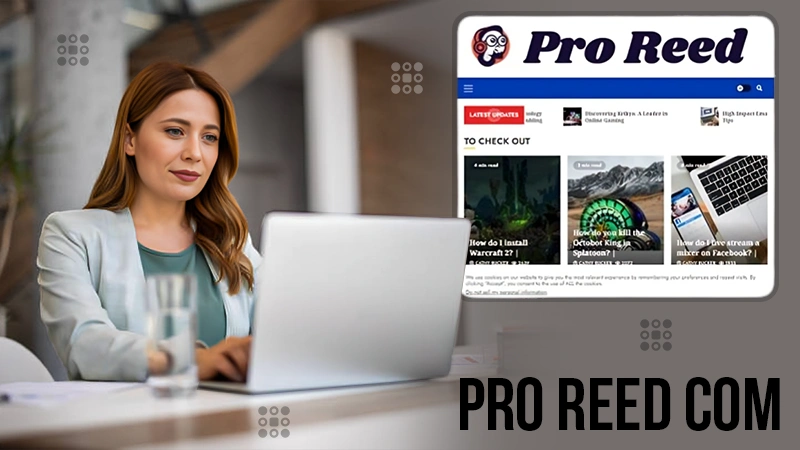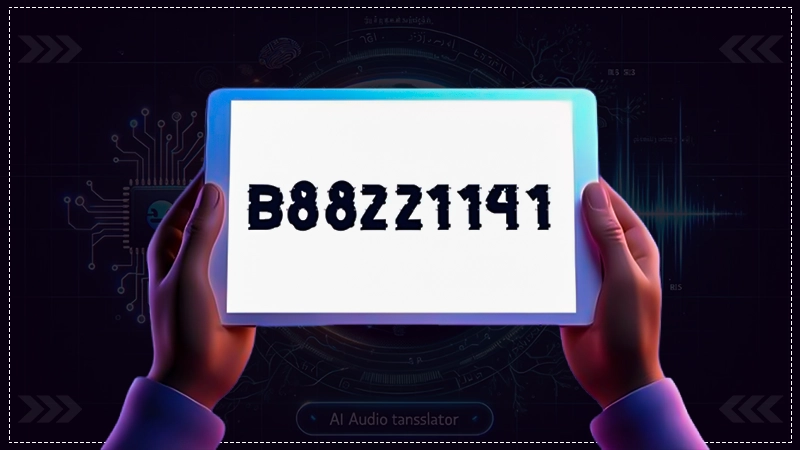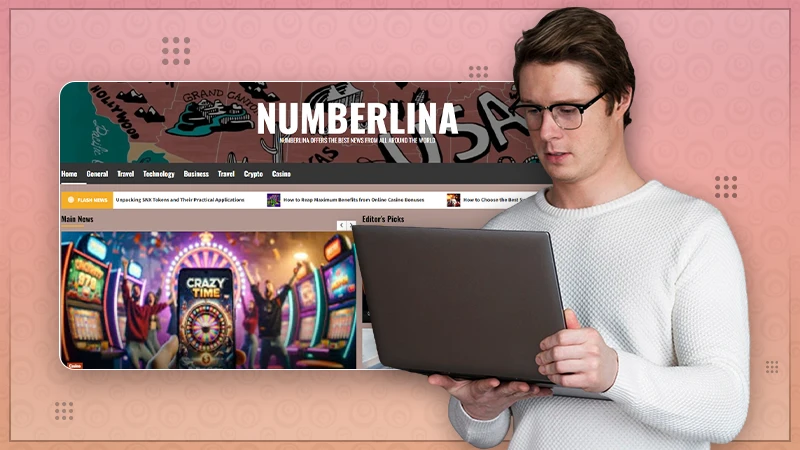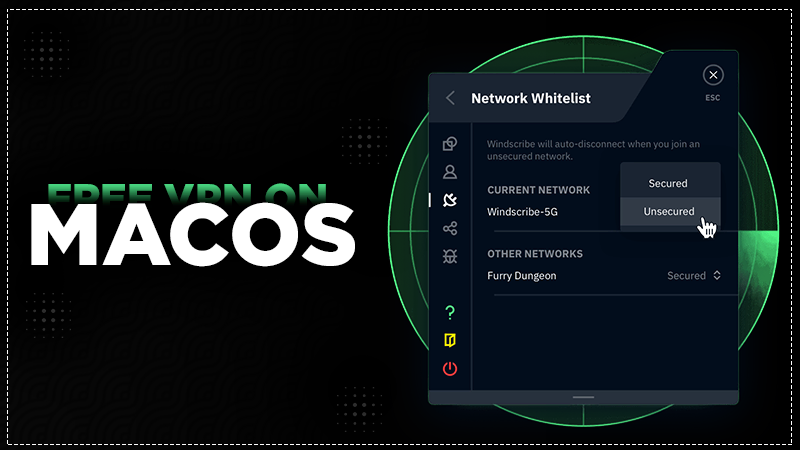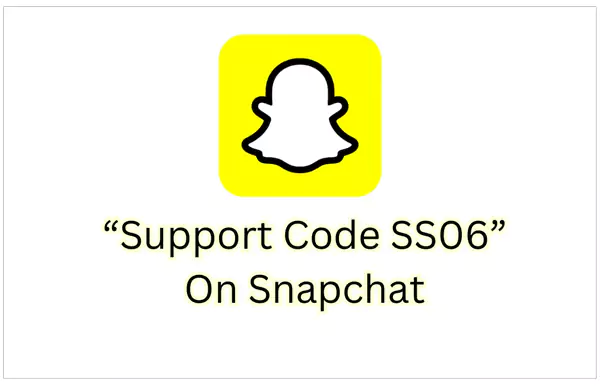
Welcome, Snapchat aficionados! This guide is your one-stop destination for all things Snapchat! With over 265 million daily active users, this widely used social media platform has indeed taken the community by storm.
Indeed, great popularity comes with occasional technical hiccups. Don’t worry, that’s where we come in. We are here to help you figure out any issues or questions you may have when using the app.
Snapchat understands the importance of staying connected with friends and family, which is why it strives to provide fast and efficient support. Be it trouble logging in, glitches with filters, or troubleshooting errors, the goal is to ensure a seamless and enjoyable user experience.
Since, it’s not uncommon for users to encounter various login issues, including the Snapchat support code SS06. Also, learn about Spotify Receiptify by reading this article!
In this guide, we’ll be highlighting some common causes behind Snapchat code ss06 and fixes to resolve it. And, if you haven’t read about Longest Snapchat Streak then you can read about it here only.
What is Snapchat Support Code SS06?
Snapchat support code SS06 is a code that is generated when the platform detects any suspicious or unusual activity on an account. In case, out of frustration or casually you’re trying to log into the Snapchat account over and over again, Snapchat might disable a user’s access to the platform for a certain period of time, due to repeated attempts or other suspicious activity.
As you can see, in contrast, this code acts as a security measure to protect the user’s account from unauthorized access.
If you receive this code, chances are Snapchat is navigating users for unusual activity. So, it is important to follow the instructions provided by Snapchat to regain access to your account and ensure its security.
Did You Know?:
Over 3 billion Snaps are created every day on Snapchat?” That’s a lot of creative content being shared among friends and followers!
How to Fix Snapchat Support Code SS06?
When your account has been temporarily locked for security reasons, you need to unlock your account.
Here is how to do it:
Unlock Snapchat Account
- Your account is locked? You will see a message saying “Oh no! Your account has been temporarily locked” when trying to log in.
- Tap on “Unlock” to proceed.
- Snapchat then will ask to verify identity by either entering a phone number or email address associated with the account. Enter your phone number or email.
- Snapchat will send a verification code to that selected contact method. Check for this code and enter it into the app.
- After completing all necessary steps, wait for Snapchat to confirm that the account has been unlocked.
- Once you receive confirmation, try logging into the account again.
Switch Network and Turn Off VPN
- See if the device is connected to a Wi-Fi network. In case it is connected to any one of them, turn it off and switch to mobile data instead.
- Otherwise, if the device is connected to mobile data, connect to a Wi-Fi network instead.
- In addition, turn off the VPN if you’re connected to one.
Unroot Device
Unrooting can potentially fix issues. For better results, try to uninstall third-party apps and plugins from the device.
Alternative Ways to Fix Snapchat Support Code ss06
If the aforementioned fixes won’t work in your favor, you can try these alternative fixes to fix such technical issues:
Clear the Snapchat App Cache
Clearing the cache and data will refresh the app and remove any temporary files that may be causing the error.
Steps for Android Users:
- Go to Settings and then click on “Apps”.
- Locate Snapchat in the list of apps and then simply tap on it.
- Tap on “Storage” and then tap on “Clear cache”.
- Finally, tap on “Clear data” and confirm the action by tapping on “OK”.
Steps for iPhone Users:
- Go to Settings and click on “General”.
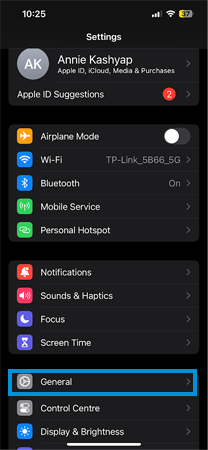
- Next, tap on “iPhone Storage”.

- Scroll down and look for Snapchat in the list of apps and tap on it.
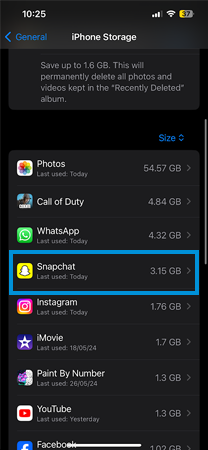
- Tap on “Offload App”.
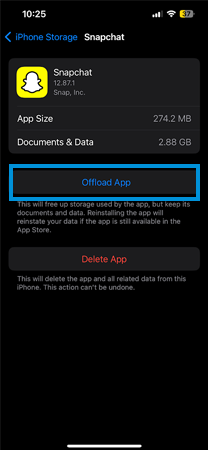
- Once it is offloaded, reinstall the app and launch it again from the App Store.
Update & Reinstall Snapchat
Update the app if necessary by going to the Google Play Store (Android) or App Store (iPhone) and checking for updates. The latest version of the app will no longer let you face any issues. See how:
On Android:
- Go to the Google Play Store.
- Search for “Snapchat” and tap on it.
- Tap on “Update”.
On iOS:
- Go to the App Store.
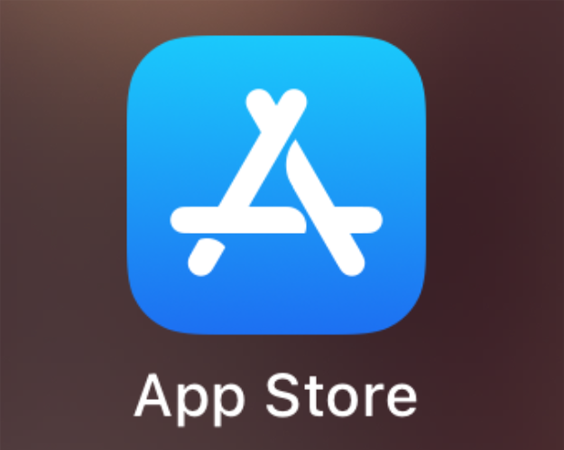
- Tap on your profile picture/icon.
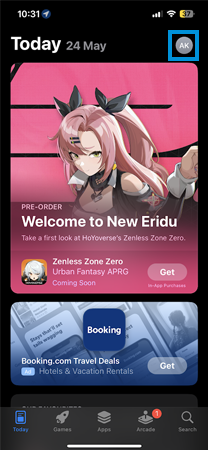
- Scroll down a bit and when you find Snapchat, tap on it.
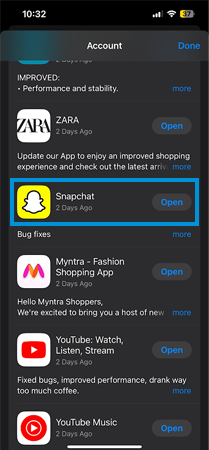
- If there happens to be an update available, tap on “Update”.
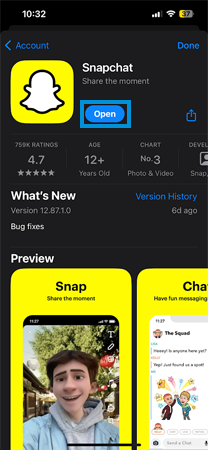
Note: Mine is already updated, that’s why it is showing “Open”. But if the Snapchat app on your device is not updated, you’ll get to see the option for “Update”
Uninstall and Reinstall Snapchat
If none of the above steps won’t work, at next, you can try uninstalling and reinstalling the app on your device.
On Android:
- Go to Settings and then click on “Apps”.
- Scroll down until you find Snapchat apps and tap on it.
- Tap on “Uninstall”.
- Once uninstalled, go to the Google Play Store and download Snapchat again.
On iPhone:
- Press and hold the Snapchat app on your home screen until it starts shaking.
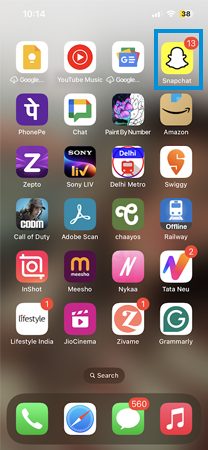
- Tap on the “-“ in the top left corner.
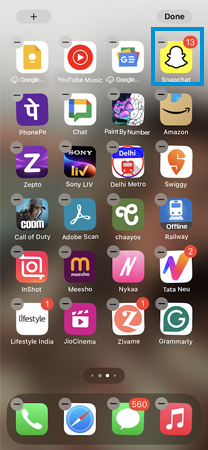
- Next, click on the “Delete App”.
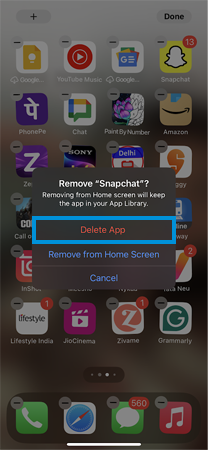
- Go to the App Store and download Snapchat again.

Common Issues and Troubleshooting Solutions with SS06
Support Code SS06 can be frustrating, but the good news is solutions are within reach. Besides, the common issues and troubleshooting solutions are as follows:
- One common problem is inputting the code incorrectly. To avoid it, double-check that you’ve entered it accurately.
- Another frequent issue is network connectivity problems. See if your internet connection is stable before attempting to use the support code feature on Snapchat. If still responding the way it was earlier, restart the app. It can sometimes resolve these connectivity issues.
- If all else fails, reaching out to Snapchat’s customer support team for further assistance might be necessary in resolving more complex issues with SS06. Till then, stay patient and persistent because troubleshooting tech hiccups takes time and effort!
Final Thoughts on Snapchat Support Code SS06 Effectively
In conclusion, struggling with the Snapchat Support Code SS06 can be a frustrating experience for users, but the steps mentioned in this guide can resolve the issue. With the aforementioned steps mentioned above and reaching out to Snapchat’s customer support team, users can get back to using the app in no time.
Following them is no rocket science and can potentially help you get rid of the SS06 error.
So, make sure to keep your app updated and try logging in from different devices if possible. With patience and persistence, you’ll definitely be able to overcome this challenge and continue sharing your life with friends on Snapchat.