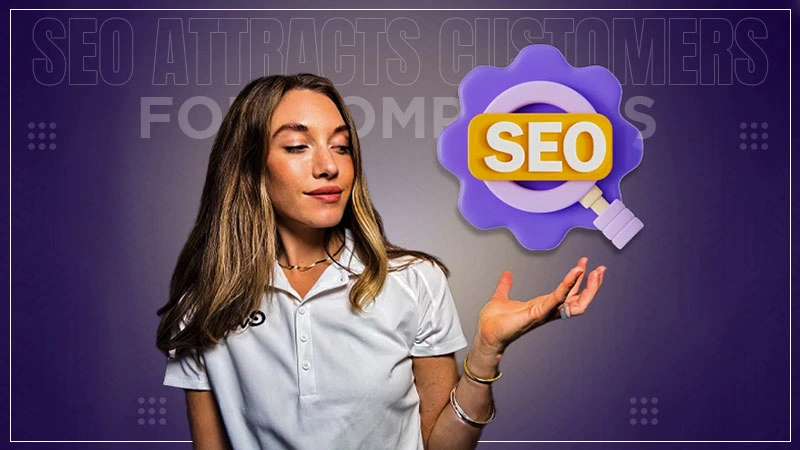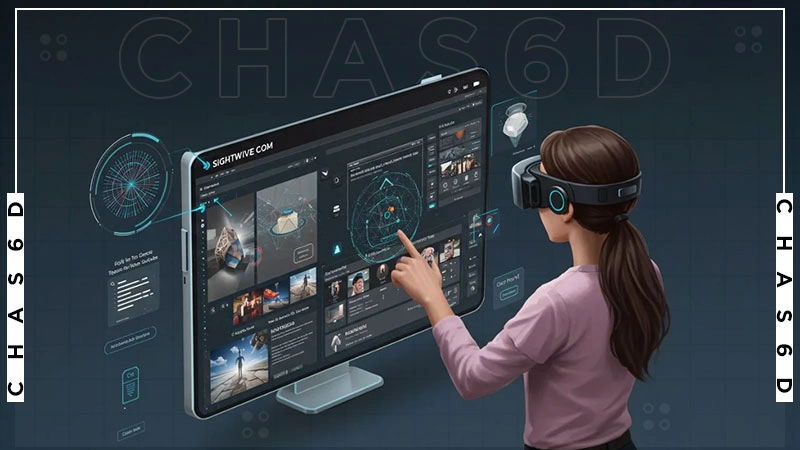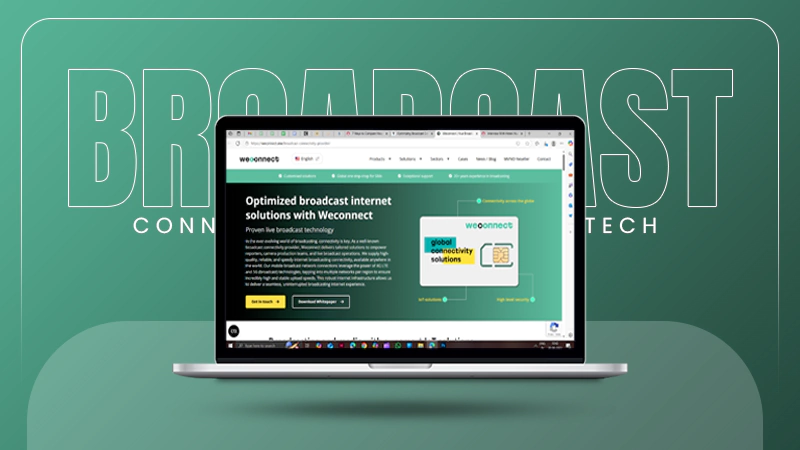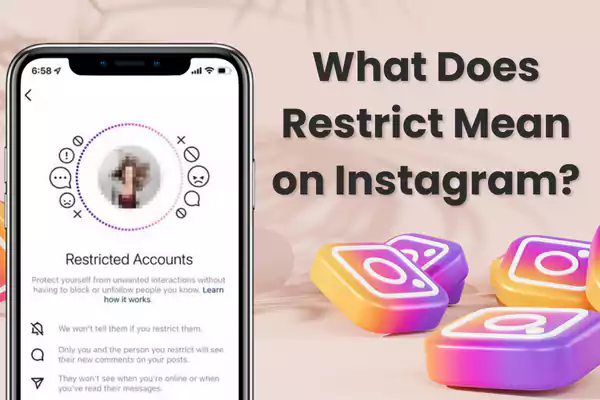
You must have heard about Instagram’s restriction feature. Still, many individuals are not aware of it. Whereas, the national attention on mental health enables social media platforms like Instagram to think of security and safety.
Do you think it is one of the smartest features on Instagram? Know that, we are on the same page.
These days, social media platforms have become a source of digital trolling and security breaches. When it is practically impossible to get rid of online trolls, you can still put a roadblock in the way of trollers.
This is possible by restrict on Instagram. At this point, you must be thinking of blocking. But, let us tell you one thing, blocking is definitely an incredible feature, but chances are the trolls might create new accounts and continue to abuse.
In this way, restricting remains the only possible way to avoid trollers. Walk through this guide to uncover what this feature does, how to restrict someone, how to unrestrict, other ways to restrict, and more.
What Does Restrict Mean On Instagram?
Restricting someone on Instagram is a feature designed to enhance user safety and privacy. With this tool, content, creators and common beings can manage their interactions with others discreetly.
Teresa Day, president of PLANOLY once said “It’s a more subtle way to limit unwanted interactions without completely removing them from seeing your content”.
Yes, it is a subtle method to deal with unwanted interactions without blocking or unfollowing someone outright. Consequently, it may provide you with a piece of mind as well as room for conversation down the line.
What Does Restricting Someone On Instagram Do?
Simply put, reciting someone on Instagram puts an additional layer of control over the interactions. It seems like you are not interacting with the individual at all.
Want to know exactly what happens when you restrict someone on Instagram? Find out below:
- Hide Comments: Whenever you restrict someone on Instagram, their comments on your posts will only be visible to them. Meaning, no one can see comments, and you won’t have to deal with any negative or unwanted interactions in a public setting.
- Messages Land in the Requests Inbox: The “Restrict on Instagram” feature also affects direct messages. How? Suppose you have restricted one of your friends. In that case, their message will be sent to your request’s inbox instead of the main inbox.
It is practiced to maintain a connection with the individual without having their messages constantly popping up on your screen.
- No Notification of Online Status: When you restrict someone, do not receive any notifications about your online status. Hence, the restricted being wants to know when you are active on the app.
- Activity Gets Private: Lastly, the restricted individual won’t be able to see your activity on the app. It might include likes, comments, and follows. This has proven beneficial for maintaining privacy and avoiding unwanted interactions.
Overall, the answer to the question of What Restrict does on IG is that it empowers individuals to control their online environment without causing drama and confrontation.
How to Restrict On Instagram?
To restrict someone on Instagram, make sure that they have an Instagram app installed on their mobile device, be it Android or iOS.
Moreover, you can access your Instagram account via a website on your desktop, and then move ahead with the process:
- Launch the Instagram app as usual and search for the individual or account you wish to restrict.
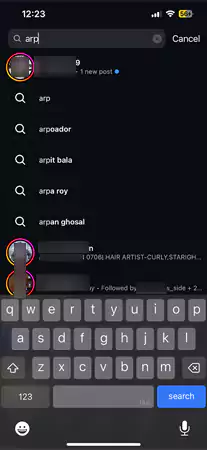
- Tap on the “Following” button placed under the bio.
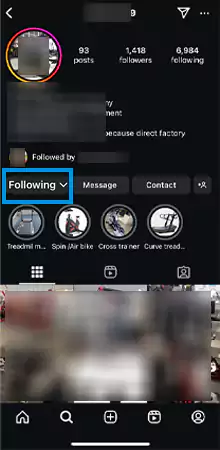
- From the list of options, select “Restrict”.
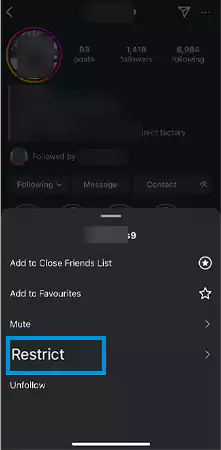
- A pop-up will appear asking you to confirm your action. Click on the “Restrict” button to confirm.
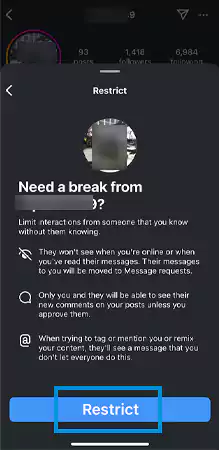
- The moment you do that, you will get a notice stating “XYZ is restricted”.
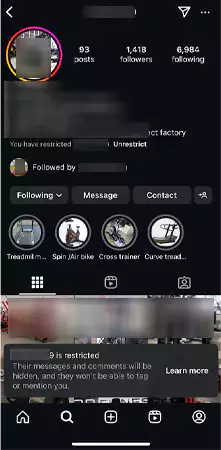
Alternatively, you can also restrict users from your profile. See how:
- Login to your account and tap on your profile.
- Next, tap on the three horizontal lines to open the settings.
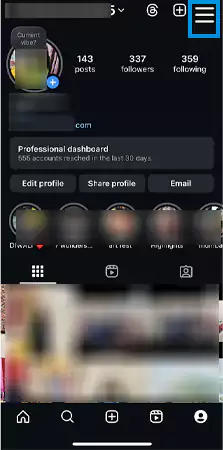
- Scroll down a bit until you find the “How others can interact with you” section and tap on “Restricted”.
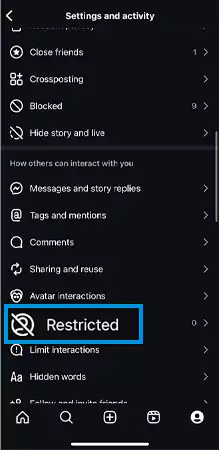
- From the directed page, tap on “Next”.
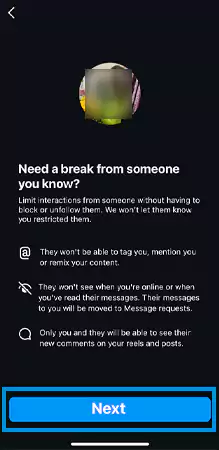
- Enter the username or account you wish to restrict, hit on the “Restrict” button next to their profile, and you are done.
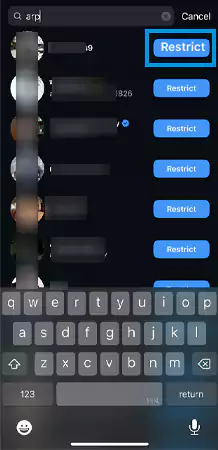
How to Unrestrict Someone on Instagram?
If you’ve decided to unrestrict someone on Instagram, the process is quite simple:
- First, launch an Instagram app and visit the profile you have restricted and want to unrestrict.
- Tap on the “Following” button.
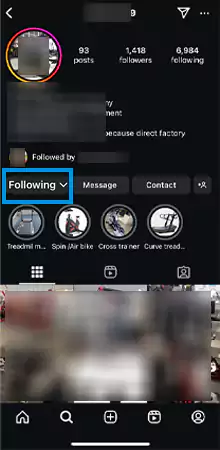
- Select the “Unrestrict” option.
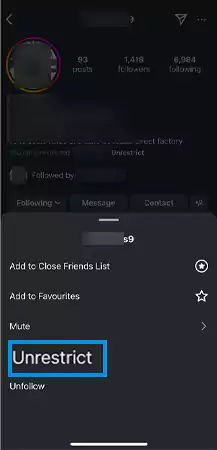
Is It Possible to Know If Someone Restricted You on Instagram?
As of now, there is no definitive way to know if someone has restricted you on Instagram. This is because the platform does not have a specific feature for this. And, there is an unsaid reason behind it.
Although you can find methods for the same, they are not foolproof. In the end, you have to rely on science that may indicate that you have been restricted.
Want to know what kind of signs we are talking about? Look below:
- Limited Visibility of Posts: When you are no longer able to see the person’s posts or stories as frequently as before, then it could be assigned that they have restricted your account.
- Unable to Tag Them: The one way to find out if you are assisted or not, is to try tagging the individual in your posts or comments. If their name does not appear in this search results, then you know what it means.
- Try Posting a Comment: If you suspect that someone has restricted you, then you can get assured by simply trying to post a comment. If it is visible to a separate or unconnected account, then you have been having correct intuitions.
- Cannot See Their Activity Status: The most helpful way to find out whether the person has restricted you is by noticing their activity status. If you can see the green dot next to their profile, then take a deep breath, you are not restricted. And if not, you know what it indicates.
- No Notification From Them: Suppose it’s been a long time since you haven’t received any notification from one of your friends or family members about their posts, stories, or comments. If that’s the case, it’s a sign that they have restricted you.
Other Ways to Restrict Instagram Account
Instagram offers various ways to manage interactions beyond the restriction feature. And, the ways we are talking about are as follows:
Restricting Instagram Stories
When you restrict your friend or someone you are least interested in interacting with, then they won’t know they have limited access to your account. The bummer is that they can still view your stories but fortunately won’t have the ability to engage as freely as before.
And to prevent those unwanted accounts from viewing your stories without having to block them, simply restrict them on your stories. Here is how:
- Launch Instagram app.
- From your feed, tap on the “+” button, which is placed in the middle of the screen.
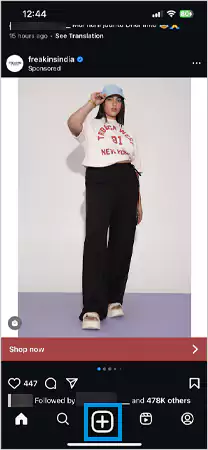
- Now, select the option of “Story”.
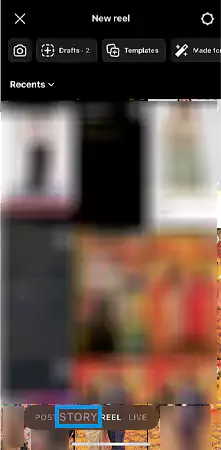
- Look in the upper right corner of the screen and tap on the “Story settings icon”.
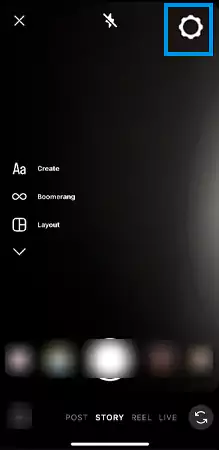
- Then move ahead by tapping on “Story”.
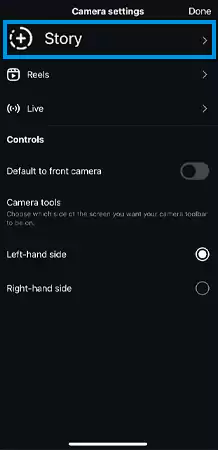
- Next, tap on “Hide story from”.
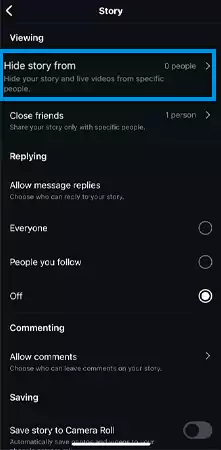
- Type in the username or account in this search box, you wish to hide your story from.
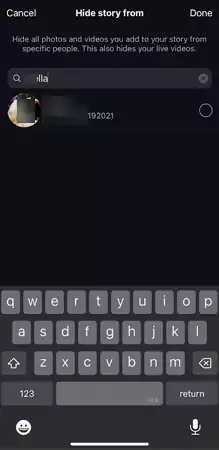
- Tap on the circle next to their profile to check it.
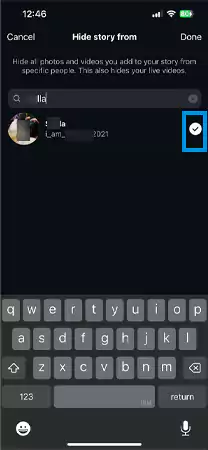
- Finally, hit the “Done” button.
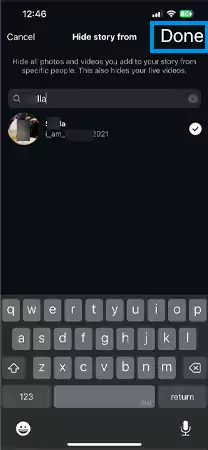
Once done, you can easily improve the online experience without unfollowing anyone outright.
Restrict Instagram Account With Private Mode
Next comes restricting accounts with private mode. So, when you switch to private mode, you can take charge of who can view your posts and engage with your content. The moment you enable this setting then only the approved followers can see your photos and videos.
To enable private mode, follow these steps:
- Open Instagram and go to your profile.
- From the top right corner, tap on the three bars to open the settings menu.
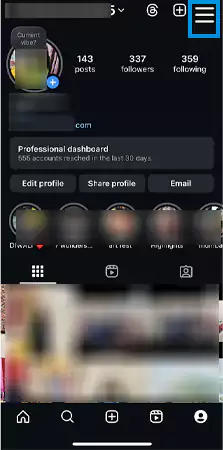
- From there, scroll down a bit and select “Account Privacy”.
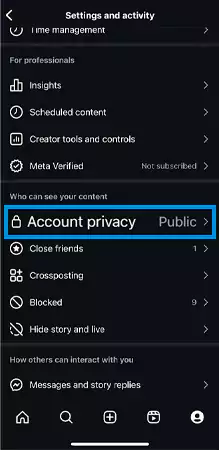
- Next, you have to toggle on the button next to the “Private Account”.
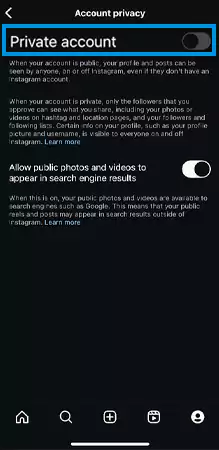
This is how you can have a private account and potential followers. Will need to send you a request for permission.
Besides this, there is one thing to keep in mind only personal accounts can be set private instead of business or creator accounts.
Restrict Comments on Instagram Posts
The last option you have is to restrict comments on your Instagram posts. Want to know how? Well, Instagram allows users to turn off their comments section entirely for a selected post or block the selected users from commenting.
However, with this feature, you can filter out unwanted at least interesting interactions without completely blocking users.
When you do so, you have two options. The first one is to block comments for individual posts or for specific users. Let’s explore these options briefly:
- If you have decided to make a post, then tap on “Advanced Settings”. From the directed page, toggle off the “Turn off commenting” feature.
Want to enable this feature for already shared posts? Then tap on the three dots menu and then on “Turn off commenting”. Remember, these steps are only applicable to individual posts.
- Picture this: it’s been a couple of days since an unknown individual has been commenting on vague things for no reason. In such a case, you can restrict comments for that specific user.
To do so, visit your profile and open settings. There, find the section named “How others can interact with you” and then select “Comments”. then, tap on “Block comments from” and simply enter the username you wish to restrict or block comments from.
Final Words
Restrict on Instagram is unquestionably a powerful tool that can help in managing interactions and maintaining a safe online environment. Understanding what does restrict mean on Instagram and what does restricting someone on Instagram do can make your social media experience more worthwhile.
Besides, now that you know how to restrict and unrestrict others, you can control who engages with your posts, stories, and overall presence. Isn’t that cool?
To end with, this tool empowers users not just against negativity but also enhances their overall enjoyment!